Stock management in WooCommerce can be simple—until it isn’t. If you’re running a store with hundreds or even thousands of products and variations, keeping your stock levels accurate becomes a serious time sink.
And if you’re Googling “woocommerce bulk stock management”, you already know the default tools just aren’t cutting it. You need something faster, easier, and built for merchants who want to get things done—without CSV headaches or endless clicking.
That’s where Setary – the ultimate WooCommerce bulk stock management tool – comes in 🦸♂️
Why Native WooCommerce Isn’t Great for Bulk Stock Management
We’ll keep this part quick, because you probably know the pain already.
WooCommerce has basic bulk stock management tools—but they’re limited. You can’t:
- Bulk-manage stock for product variations.
- Filter precisely (e.g. by low stock, stock status, attributes, supplier, or tag).
- Make advanced bulk stock updates like “Set the stock for all selected products to 100” or “Change all products in X category to Out of Stock”.
- Update other product data in bulk, such as product prices and attributes.
And while CSV import/export is technically an option, it’s clunky, error-prone. Re-importing WooCommerce products with the correct stock levels isn’t something most merchants want to mess with.
The native WooCommerce bulk editor also doesn’t show stock levels inline, which means you’re essentially flying blind. Without context, it’s easy to make mistakes or miss products entirely. There’s no preview of your changes either—if you make an error, there’s no easy undo.
For larger stores or fast-moving inventory, the limitations can lead to overselling, frustrated customers, and hours of lost time. That’s why serious merchants need a dedicated WooCommerce bulk stock management solution.
What is Setary?
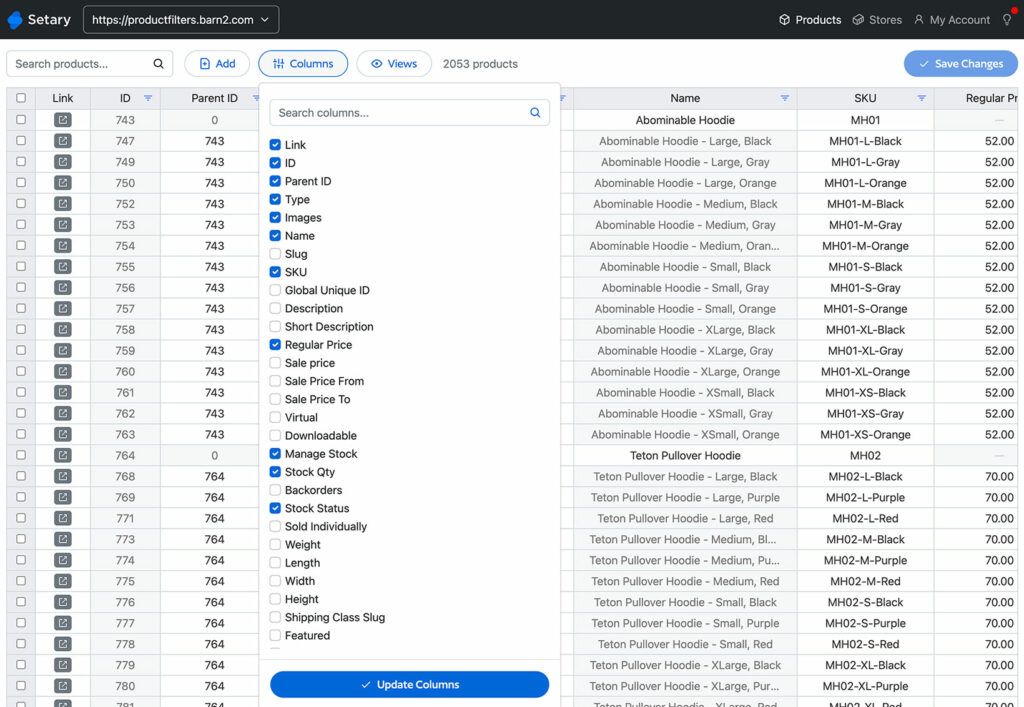
Setary is a cloud-based, spreadsheet-style editor designed specifically for bulk managing WooCommerce product data—especially stock.
Setary is different from plugins like Barn2’s WooCommerce Bulk Variations which let you manage variation stock on the Edit Product screen in WordPress. Instead, it connects directly to your store and gives you a fast, visual product spreadsheet where you can:
- See all your products and variations in one place.
- Filter, sort, and search just like in Excel (but better).
- Edit stock quantities and statuses instantly (either in the spreadsheet, or via bulk actions).
- Apply mass stock updates across dozens or thousands of SKUs.
- Preview your changes, then sync everything straight back to WooCommerce with one click.
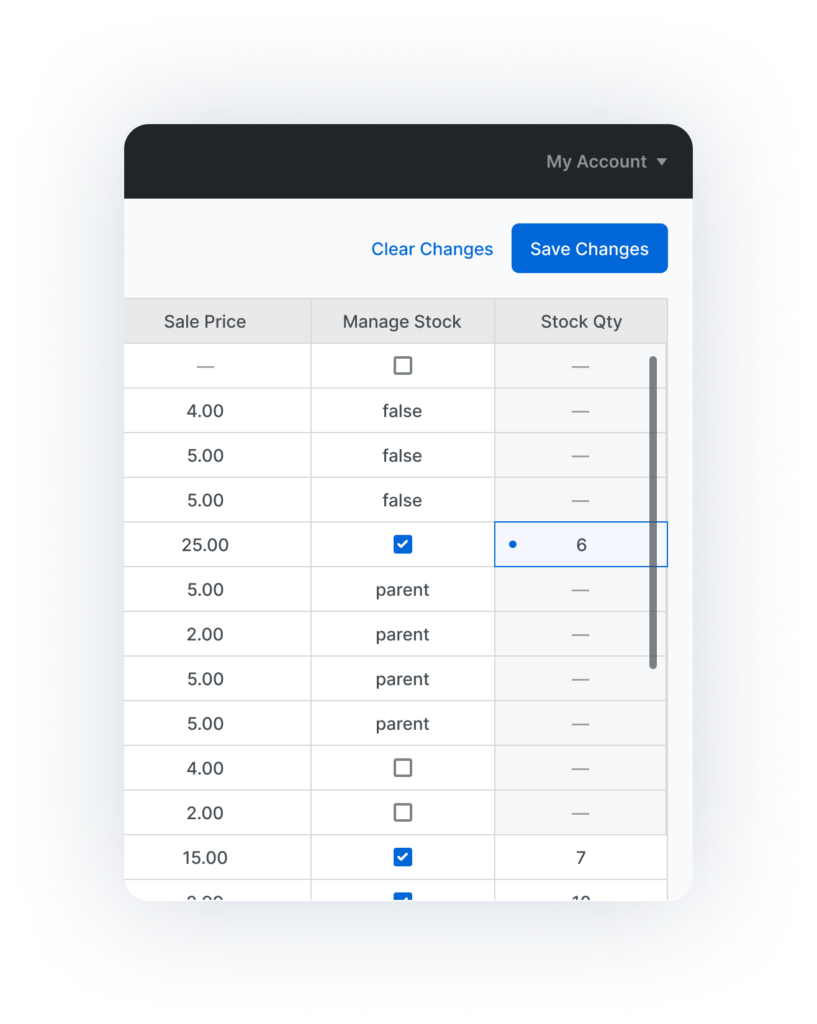
Setary is built for merchants who need professional and intuitive WooCommerce bulk stock management. You don’t need to learn complex inventory management systems or worry about CSV formatting. Setary’s spreadsheet interface is intuitive enough for beginners, while powerful enough to handle stock updates for enterprise-level inventories.
You can use Setary to update literally any type of product data. However, for the purposes of this tutorial, we’ll focus on how to use it for bulk stock management for WooCommerce products.
The smartest way to bulk edit WooCommerce products
Try our demo now and see how you could save thousands of hours when managing your WooCommerce products.
or try the demo
Tutorial: How to Set Up WooCommerce Bulk Stock Management with Setary
Let’s walk through exactly how to set up Setary to bulk-manage stock in WooCommerce. It only takes a few minutes, so you’ll be updating stock levels in no time 🏃♂️
1. Sign up and connect your store
- Head to Setary.com and create a free trial account. Once you’re in, you’ll be prompted to connect your WooCommerce store.
- Install the Setary Connector plugin from WordPress, activate it, and authorize the connection. It’s secure and only takes a minute. Once done, Setary will import your products (including all variations) into the spreadsheet view.
This connection process is one-time and secure. You can manage multiple stores from a single Setary account, which is a big bonus if you’re running multiple locations and need multi locations inventory management. This is also helpful if you’re an agency managing multiple WooCommerce stores.
2. Get familiar with the spreadsheet interface
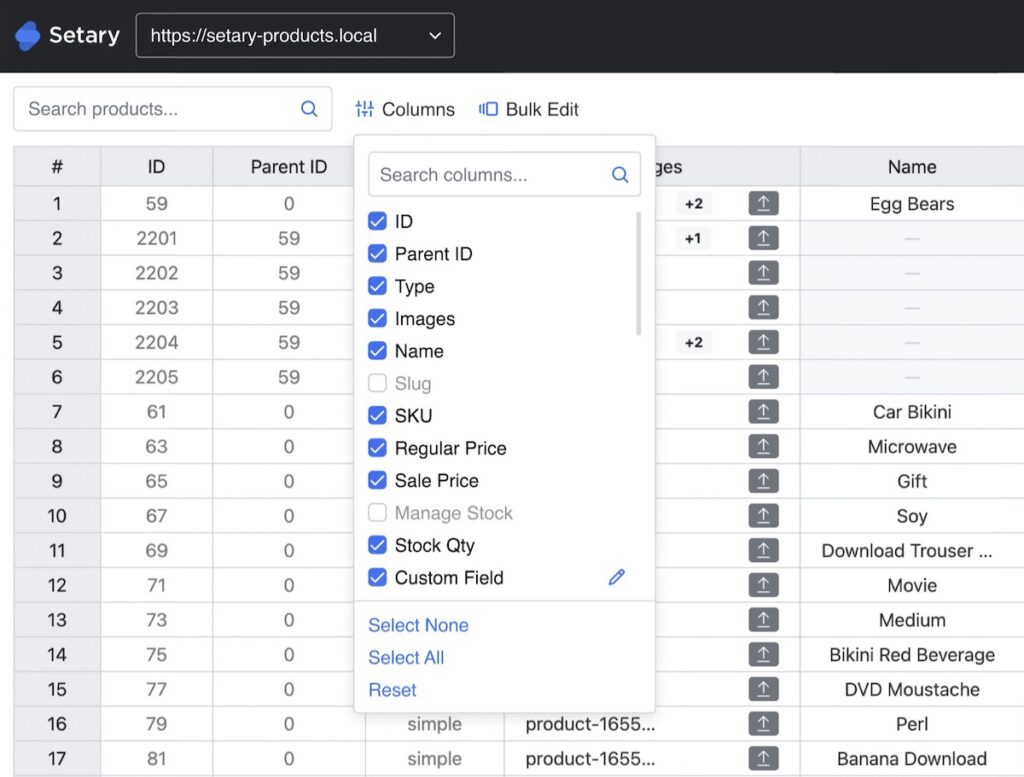
The main Setary dashboard shows all your products as rows in a table. Each column represents a product field—like SKU, stock quantity, stock status, and more.
You can customize which columns to show, resize them, and reorder them. It’s fast, intuitive, and easy to work with. If you’ve used Excel or Google Sheets, you’ll feel right at home.
3. Filter to the products you want to update
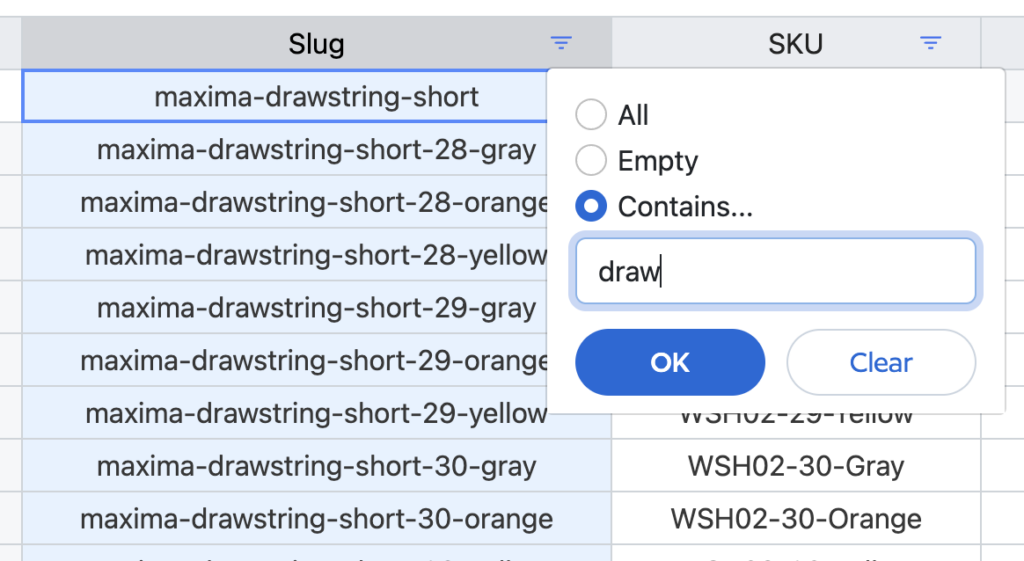
You don’t need to scroll endlessly. Use the filter panel to narrow things down.
Want to update stock for all items in the “Winter” category? Easy. Looking for everything currently marked as “out of stock”? Just select it from the dropdown. Need to change stock levels for a certain brand or supplier? Use tags or product attributes to zero in.
You can also filter by stock status, for example to manage backorder or out of stock products in bulk.
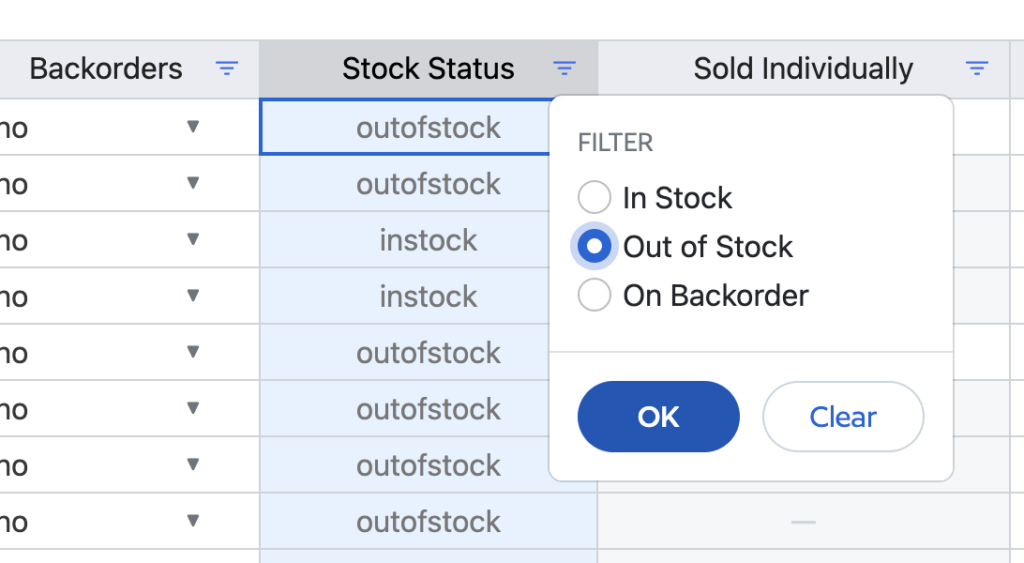
Filters are stackable, so you can get as precise as you need. For example:
- Category: “T-Shirts”
- Stock Status: “Out of stock”
- Keyword in name: “Organic”
This gives you a hyper-targeted list in seconds—no more searching through endless product pages in WordPress.
4. Make inline edits
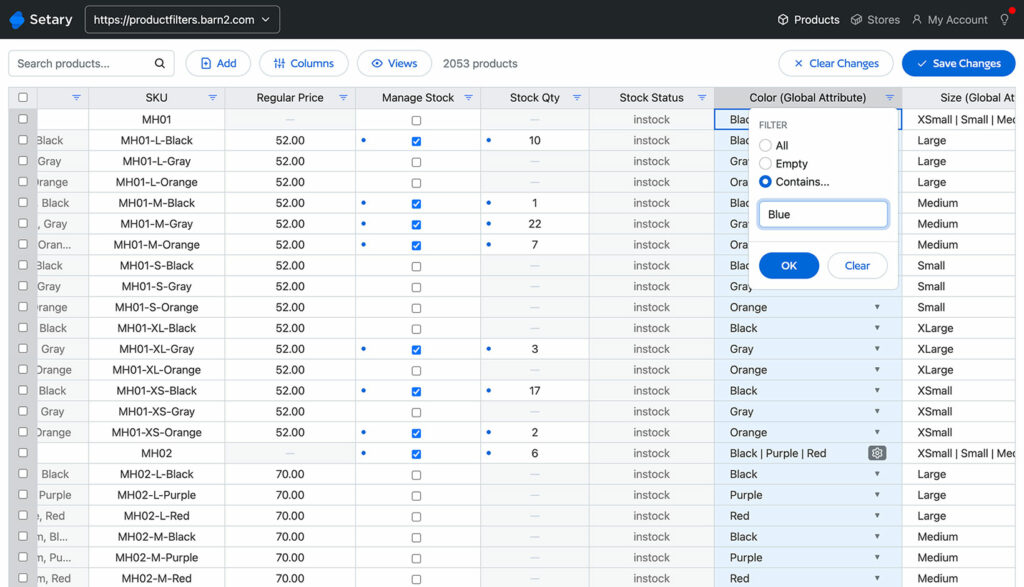
Click into the “Stock Quantity” cell for any product and type a new number. Or use the dropdown in the “Stock Status” column to switch from “Out of stock” to “In stock.”
Want to enable or disable stock management on a product? That’s just another column you can edit.
Setary even supports quick keyboard navigation—press Tab or Enter to jump across cells as you would in a normal spreadsheet. It’s designed for speed.
Your changes are saved in Setary as you go, but nothing syncs to your store until you hit publish—so you’re always in control.
5. Use bulk actions for large updates
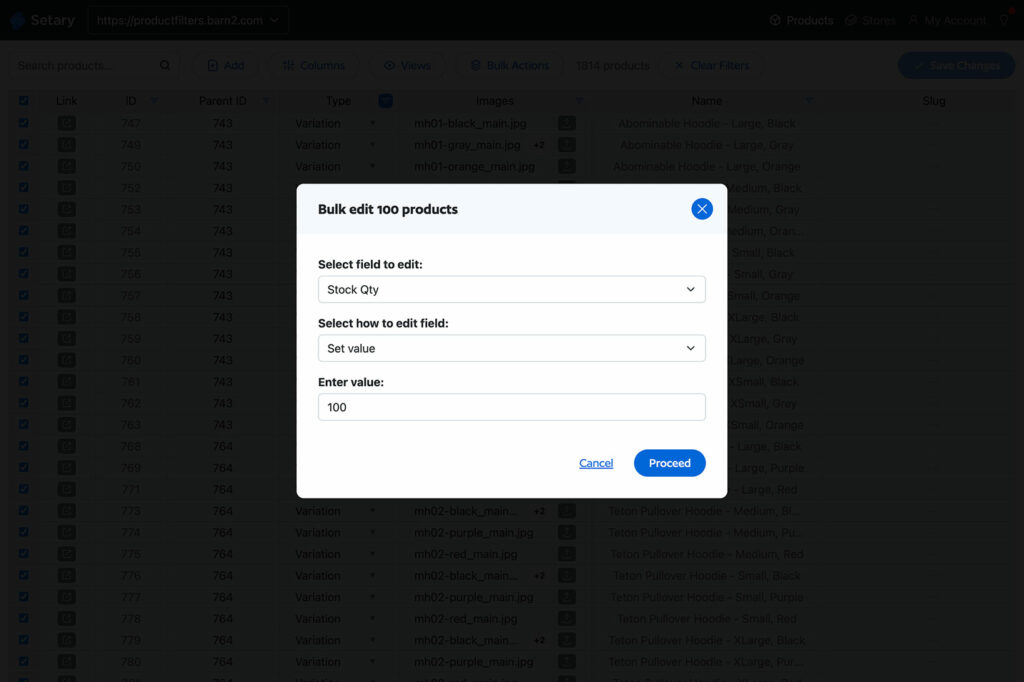
For bigger jobs, bulk actions are a lifesaver.
Select multiple products (manually or using a filter), then choose a bulk action like:
- Set stock quantity to a specific number
- Increase or decrease all quantities by a set amount
- Adjust quantities by a percentage
- Change stock status in bulk
For example, if a new shipment arrives, you could filter to all affected products and increase their stock levels by 20% in one go.
You can also combine bulk editing with inline tweaks. Say you want to increase all quantities by 10, but make a few individual adjustments afterwards—Setary lets you do both in one session, before publishing your changes.
6. Save and sync to WooCommerce
Once you’re happy with your changes, just click Publish to push them live to your WooCommerce store. Setary syncs everything instantly and securely.
Within seconds, your online store reflects your new inventory levels. Customers see accurate stock. You move on with your day.
Setary also shows you a summary of how many products were updated—helpful for record keeping or double-checking changes before they go live.
Common Use Cases Setary Handles Beautifully
Once you’ve set up Setary, it’s worth thinking about how to get even more value out of it. Start by considering all the ways that you can benefit from faster bulk stock management. For example:
- Restocking by category – Filter to a product category and update everything in one view
- Managing variable products – Update all variations (like sizes/colors) together, not one-by-one
- Seasonal adjustments – Quickly reduce or zero stock for discontinued items
- Low stock checks – Use filters to view and refill anything below a certain threshold
- Supplier-based updates – Filter by brand or tag to update stock for specific suppliers
You can also use Setary as a reporting tool. Filter to “Out of Stock” items and export a CSV to share with your purchasing team—or use the live grid to plan replenishment.
Setary isn’t just a bulk editor—it’s a stock control hub. But it’s also a bulk editor that can manage any type of product data. Once you’ve got the hang of bulk stock management, get into the habit of using it to update other product details too 🚀
Tips & Best Practices for Better WooCommerce Bulk Stock Management
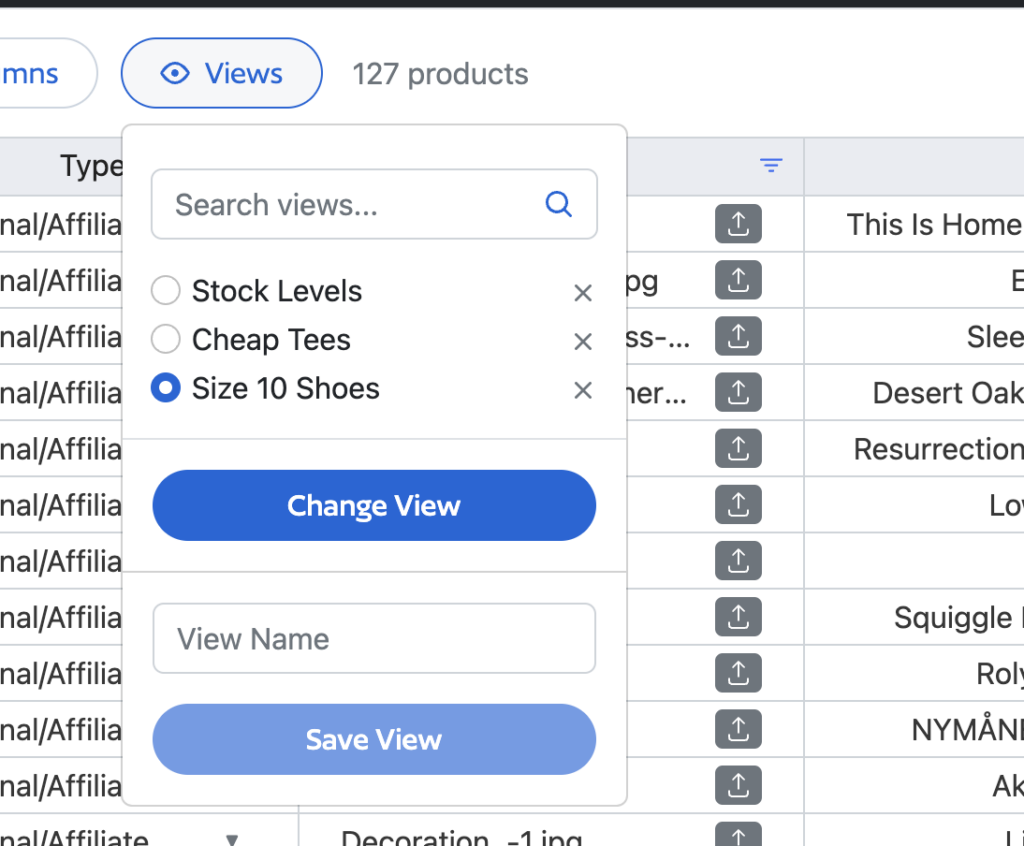
- Use view to save time – Create custom filtered views to speed up repeat tasks (e.g. “low stock items” or “best sellers”).
- Double check bulk changes – Review selections before syncing, especially when using percentage or subtract-type bulk actions.
- Train your team – Setary is easy to use, so staff or clients can safely manage stock without giving them full admin access.
- Use exports for physical stock counts – Export your filtered list, do your count, and update the spreadsheet back in Setary for fast syncing.
- Use keyboard shortcuts – Navigate cells quickly to speed up large updates.
- Avoid over-editing – Stick to stock-related changes in Setary, and leave more complex product updates (like descriptions or imagery) to your main store admin.
Add Bulk Stock Management to WooCommerce Today 🚀
Stock management is one of the most tedious parts of running a WooCommerce store—but it doesn’t have to be.
With Setary, you can update hundreds or thousands of stock levels in minutes. No CSVs, no clunky interfaces, no guesswork.
Setary’s WooCommerce bulk stock management gives you:
- Clear visibility into all your inventory.
- Fast, flexible editing for products and variations.
- Total control over how and when updates go live.
Whether you manage a growing DTC brand, a niche product catalog, or dozens of client stores—Setary can save you hours each week.
👉 Start your free 7-day trial and see how much time you can save with bulk stock management.
The smartest way to bulk edit WooCommerce products
Try our demo now and see how you could save thousands of hours when managing your WooCommerce products.
or try the demo