Managing 500+ products and need to update descriptions for a seasonal sale? Here’s the reality: editing each product individually would take 40+ hours of mind-numbing work 🤯
Unfortunately, WooCommerce doesn’t offer an easy way to bulk edit product descriptions out of the box. While you can make simple changes like adjusting stock levels or prices, there’s no built-in tool for editing descriptions across multiple products at once. This leaves store owners stuck with slow manual edits, clunky workarounds, or risky database hacks.
If you’ve landed on this article, you’re probably looking for a better way. You want to save time, avoid errors, and manage your product catalog more efficiently. In other words, you’re looking for the best way to bulk edit product descriptions in WooCommerce without the usual headaches.
In this guide, I’ll walk you through four proven methods for WooCommerce bulk product editing. We’ll learn how to bulk edit descriptions and any other product data. I’ll also show you why Setary offers the fastest, safest, and most flexible solution.
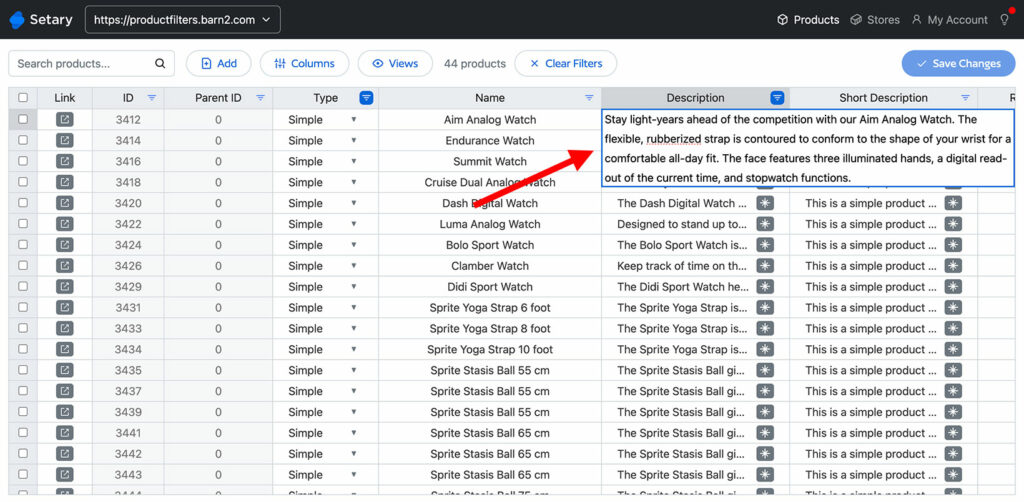
Why WooCommerce Bulk Description Editing Matters
The time and efficiency crisis
Let’s put this into perspective. If it takes you just 2 minutes to open a product, scroll to the description field, make edits, save, and move to the next one, then editing 100 products would take over 3 hours. For 500 products, you’re looking at more than 16 hours. For 1,000+ products, you’d be spending 30-40 hours glued to your screen performing mind-numbing, repetitive tasks.
Not only is this a poor use of your time, but manual editing at this scale is highly error-prone. It’s easy to miss a product, introduce formatting inconsistencies, or accidentally overwrite important content. Maintaining consistency across large catalogs becomes nearly impossible when edits are done one product at a time.
Common bulk editing scenarios
There are many reasons why you might need to bulk edit product descriptions in WooCommerce. Some of the most common include:
- Seasonal campaign launches
- Supplier information updates
- Adding compliance notices or disclaimers
- Updating brand messaging across the catalog
- Rolling out SEO optimizations
- Inserting promotional messages for specific sales periods
Without the right tools, all of these tasks quickly turn into an operational nightmare.
WooCommerce’s native limitations
WooCommerce does provide some basic bulk editing options. For instance, you can easily adjust product prices, stock levels, categories, and a few other fields from the product list. But crucially, it doesn’t allow you to bulk edit product descriptions or short descriptions. This gap leaves store owners with large inventories struggling to manage and update their most important product content efficiently.
The 4 Best Methods to Bulk Edit Product Descriptions in WooCommerce
Method 1: Setary – The complete solution
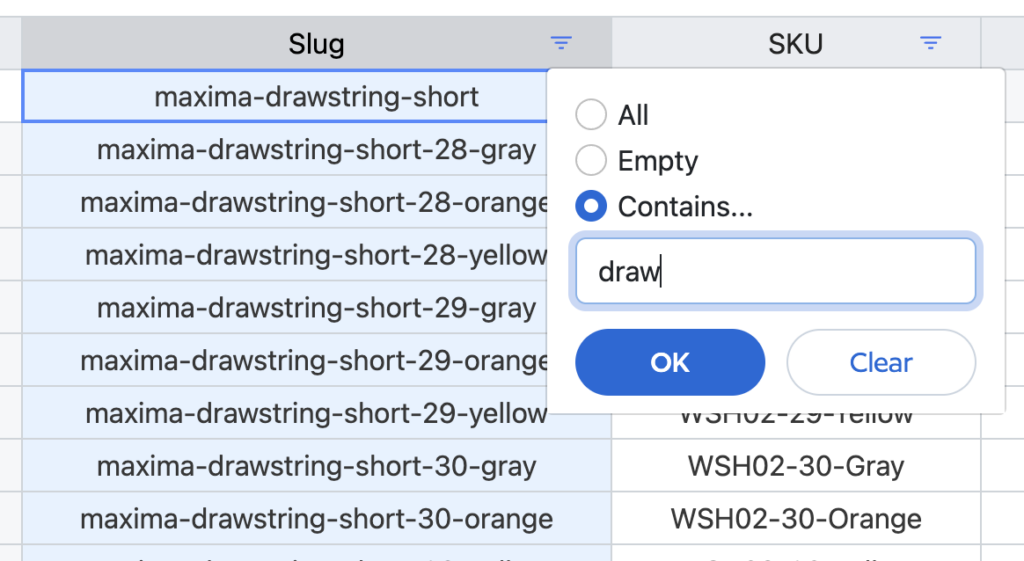
When it comes to finding the best way to bulk edit product descriptions in WooCommerce, Setary is in a league of its own. This purpose-built WooCommerce spreadsheet editor gives you full control over your product catalog. It completely avoids the hassle of traditional import/export workflows 😌
Why Setary stands out
Setary gives you real-time access to your live WooCommerce product data through a fast, intuitive spreadsheet-style interface. That means no need to export and import CSV files or wrestle with complex settings. You simply log in, filter the products you want to edit, and make your changes directly in the spreadsheet.
In addition, Setary offers bulk edit forms which update multiple descriptions at once. You can target exactly the right products with advanced filtering. For example, you might want to append some specific text to all descriptions in a certain category. Setary’s powerful conditional logic lets you make bulk description edits like “If product category = Electronics and price > $100, then append warranty info”. This is perfect for applying updates in a smart, targeted way.
Setary is designed for performance, too. Many bulk editing tools slow to a crawl when handling large catalogs, but Setary is optimized to work quickly and reliably even with stores containing 10,000+ products.
Improve product descriptions in bulk with AI 🤖
As well as bulk editing, Setary has an even more useful feature for improving your WooCommerce product descriptions. You can actually enhance your descriptions with AI!
Simply click the star icon next to any product description in the spreadsheet, use your current description and any additional information as a prompt, and choose from three AI-powered alternatives.
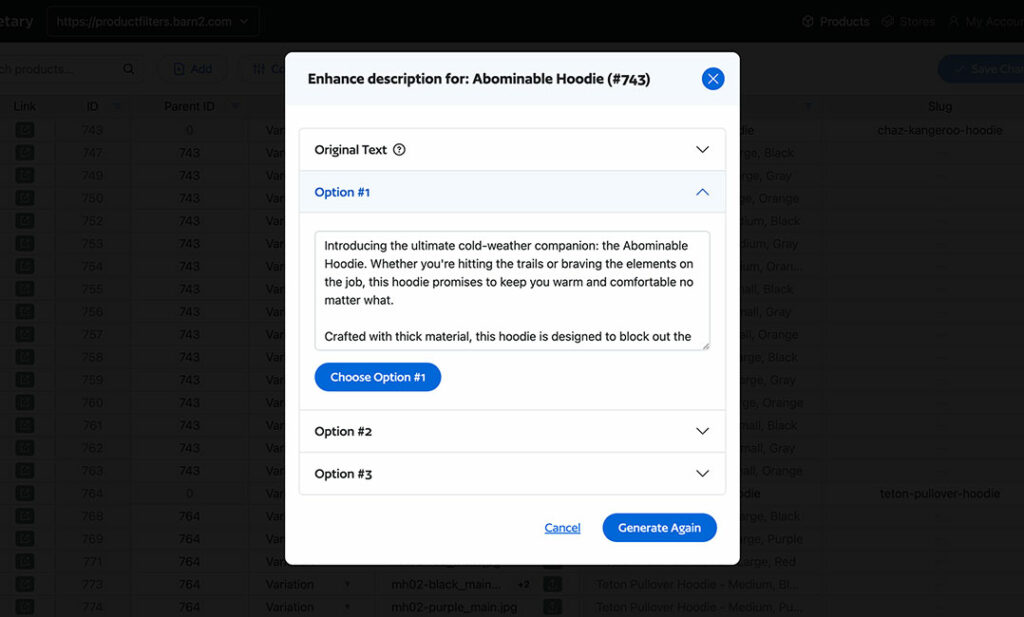
Beyond product descriptions…
While this article is about bulk editing product descriptions in WooCommerce, Setary can actually do much more than that. The same bulk editing features are available for all your product data. You can edit multiple fields at once, including product titles, meta descriptions, custom fields, and more.
This makes Setary the perfect all-in-one tool for WooCommerce bulk product editing, making it excellent value for money.
Step-by-step process
Getting started with Setary couldn’t be easier. Here’s how you can bulk edit product descriptions in WooCommerce in just a few simple steps:
- Connect your WooCommerce store to Setary (the setup takes less than 30 seconds).
- Filter products using advanced criteria such as category, price range, stock status, product type, or custom fields.
- Choose your editing approach:
- Bulk replace text across all descriptions.
- Append promotional messages to specific categories.
- Prepend stock status or category labels.
- Use conditional rules for targeted updates.
- Preview your changes in real time.
- Confirm your bulk updates with a single click — no waiting for imports or background processes.
Method 2: WP Sheet Editor plugin
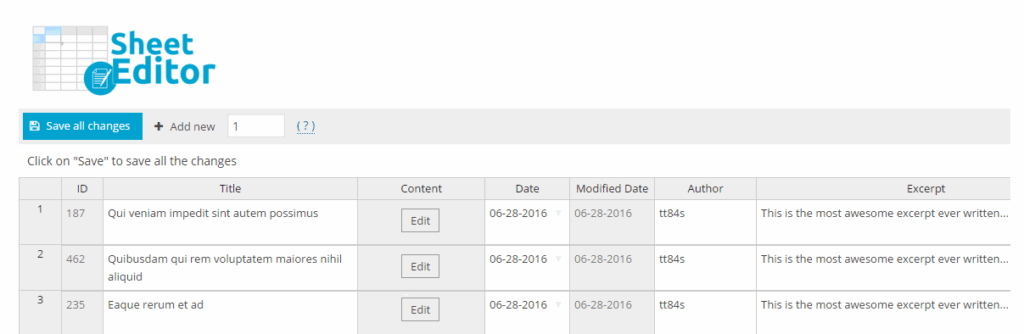
WP Sheet Editor is a popular plugin that adds a spreadsheet-style editor directly inside your WordPress admin. It gives you the ability to view and edit your WooCommerce product data in a grid format, similar to working in Excel or Google Sheets.
The plugin works by reading and writing data straight to your WooCommerce database, allowing you to edit product descriptions, titles, prices, and other fields inline. You can also apply basic filtering and search functions to narrow down which products appear in the spreadsheet.
While WP Sheet Editor is much better than editing products one by one, it is less powerful than Setary in terms of flexibility and performance. This is particularly important for stores with large catalogs. Filtering options are fairly limited. As your product count grows, you may notice slowdowns or timeout issues in the WordPress admin. Setary avoids this problem by working entirely outside of WordPress.
Step-by-step process
- Install the WP Sheet Editor plugin (priced between $49 and $199).
- Navigate to WP Sheet Editor > Edit Products.
- Use search filters to locate the products you want to edit.
- Edit descriptions directly in the spreadsheet cells.
- Save your changes to update the database.
Pros
- Familiar spreadsheet interface.
- No need to export or import data.
- Offers bulk editing for product descriptions and other fields.
Cons
- Limited filtering options compared to Setary.
- Potential performance issues with large catalogs.
- Steep learning curve for some of the more advanced features.
- No support for advanced conditional logic.
Method 3: CSV export/import method
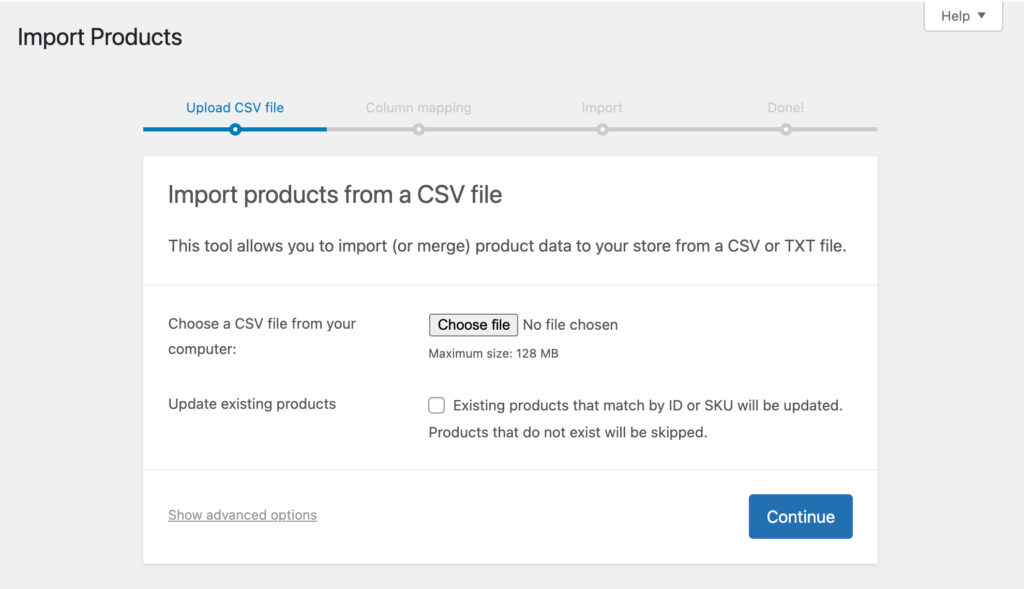
One of the most common ways people attempt to bulk edit product descriptions in WooCommerce is by using the built-in CSV export/import feature. It’s a free method that works on any WooCommerce store — but it comes with significant limitations.
The idea is simple: you export your products into a CSV (spreadsheet) file, edit the product descriptions in Excel or Google Sheets, and then re-import the updated file back into WooCommerce. In theory, this sounds straightforward. However, in practice, it can be slow, error-prone, and risky.
I often see stores with under 200 products using CSV export/import for seasonal sales updates or to roll out new product lines. But as soon as your team is collaborating on updates or your catalog grows, this method quickly creates more problems than it solves:
- As your product count grows, the export and import process becomes more cumbersome. There’s also no real-time preview of changes, and if something goes wrong with the import, it’s easy to accidentally overwrite product data.
- Another challenge is version control. If multiple team members are editing the same CSV file, it’s very easy to end up with mismatches or lost updates.
For this reason, most store owners quickly outgrow the CSV method and look for a more robust solution when managing large catalogs.
Step-by-step process
- In WordPress, go to WooCommerce > Products > Export.
- Download the CSV file of your products.
- Open the file in your spreadsheet software (Excel, Google Sheets, etc.).
- Edit product descriptions in the spreadsheet.
- Import the updated CSV back into WooCommerce.
- Map the correct fields and update existing products.
Pros
- Free method with no additional plugin costs.
- Familiar spreadsheet interface for editing.
- Works with any WooCommerce store.
Cons
- Time-consuming export/import process.
- High risk of errors during import.
- No real-time preview of changes.
- Version control issues when multiple editors are involved.
- Risk of data loss if an import fails.
Method 4: Database direct editing (advanced)
For developers or highly technical store owners, another option for bulk editing product descriptions in WooCommerce is to go straight to the database. WooCommerce stores all product content, including descriptions, in the wp_posts table of your WordPress database. With the right SQL queries, you can directly update the content field for any number of products in bulk.
Large enterprise stores sometimes turn to direct database editing when running migrations, major rebrands, or compliance-driven updates across tens of thousands of products.
This method gives you complete control. There are no plugins involved and no extra layers slowing things down. Performance is as fast as your database server can process the queries.
However, this is not a solution for the faint of heart. You’ll need solid knowledge of MySQL and a deep understanding of the WooCommerce data structure. There is no undo button, no real-time preview, and no error handling. If you make a mistake, such as running an incorrect UPDATE query, then you can easily wipe out or corrupt your product data.
For this reason, direct database editing is only recommended for one-time massive updates. It must always be performed by experienced developers with robust backup and recovery processes.
When to consider
- Very large catalogs (50,000+ products).
- Specific technical requirements that can’t be met with other tools.
- One-time massive updates where speed is critical.
Pros
- Maximum performance for huge datasets.
- Complete control over the editing process.
- No plugin dependencies required.
Cons
- Extremely high risk if done incorrectly.
- Requires advanced technical skills.
- No safety net or undo functionality.
- Database backup is essential before proceeding.
- Not recommended for most users.
Which is the best way to bulk edit product descriptions in WooCommerce?
With several ways to bulk edit WooCommerce product descriptions, how do you decide which method is best for your store? The answer depends on your catalog size, how often you need to make updates, your technical skills, and your tolerance for risk.
Here’s a quick side-by-side comparison of the four methods covered in this guide:
| Method | Ease of Use | Performance | Safety | Cost | Best For |
|---|---|---|---|---|---|
| Setary | ★★★★★ | ★★★★★ | ★★★★★ | $$$ | All store sizes, regular updates |
| WP Sheet Editor | ★★★☆☆ | ★★★☆☆ | ★★★★☆ | $$ | Small-medium stores, occasional edits |
| CSV Method | ★★☆☆☆ | ★★☆☆☆ | ★★☆☆☆ | Free | One-time updates, budget-conscious |
| Database Direct | ★☆☆☆☆ | ★★★★★ | ★☆☆☆☆ | Free | Enterprise, technical teams only |
Decision framework
Choose Setary if:
- You regularly update product descriptions.
- You manage 100+ products.
- You need advanced filtering and conditional logic.
- You want the safest, most user-friendly option.
- Team collaboration is important.
- Performance and reliability are priorities.
Choose WP Sheet Editor if:
- You prefer working within WordPress.
- Budget is a primary concern.
- You have moderate technical skills.
- You need basic bulk editing only.
Choose CSV method if:
- You’re on a tight budget.
- You need one-time bulk updates.
- You’re comfortable with spreadsheet software.
- You can tolerate some technical risk.
Choose Database Direct if:
- You’re a developer or have technical expertise.
- You’re dealing with massive catalogs (50K+ products).
- You need maximum performance.
- You have robust backup and recovery processes.
Best practices and pro tips
Before you start
First things first: always back up your database before making bulk edits to WooCommerce product descriptions. If you’re planning major changes, test them on a staging site so you can catch any unexpected issues.
Take time to plan your content strategy: what exactly do you want to change, and why? Are you aiming to improve SEO, align with new branding, or support a seasonal promotion? Having a clear plan will help you avoid rushed edits.
During bulk editing
Start small. Test your workflow with a batch of 10 to 20 products first. This is the easiest way to catch errors early.
If your tool supports filters or product groups, use descriptive names to keep your edits organized. Always preview your changes if the tool allows it, before applying them to your live site. For example, Setary displays the updated product descriptions in the spreadsheet with a blue dot indicating the changes. That way, you can easily check the changes are correct before clicking Update.
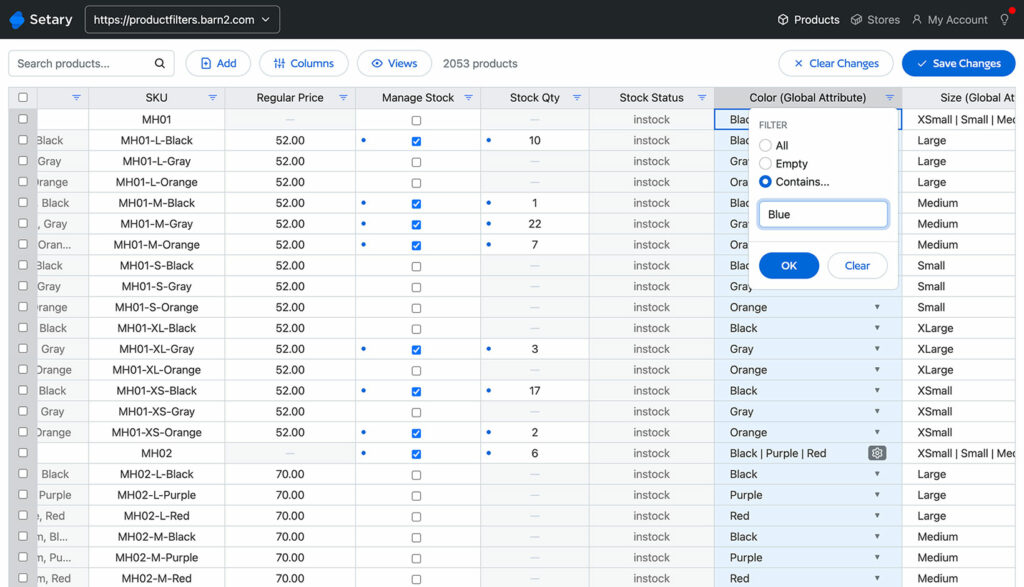
Your Next Steps for Efficient Product Description Editing
Bulk editing product descriptions is an essential part of running an efficient WooCommerce store, especially if you manage a large or growing catalog. The best method for you depends on several factors: the size of your product catalog, your technical skills, your budget, and how often you need to make updates.
Of all the methods we’ve covered, Setary offers the best balance of power, safety, and ease of use. It’s purpose-built for WooCommerce bulk product editing, with features that save you time while minimizing risk.
If you’re serious about efficiently managing your WooCommerce product catalog, Setary’s advanced bulk editing capabilities will save you dozens of hours while ensuring accuracy and consistency across your entire store.
Ready to transform your product management workflow? Start your free Setary trial today and bulk edit your first 100 product descriptions in under 10 minutes.
The smartest way to bulk edit WooCommerce products
Try our demo now and see how you could save thousands of hours when managing your WooCommerce products.
or try the demo