Adding products into WooCommerce can be a little cumbersome, especially if you had a few products to do at once.
In Setary we make this easy, by inputting via spreadsheet, this allows you to view all the new products being added in a single view.
1. Setup blank products
Firstly you need to add in the amount of products you wish to add into WooCommerce. Click ADD and then select the quantity.
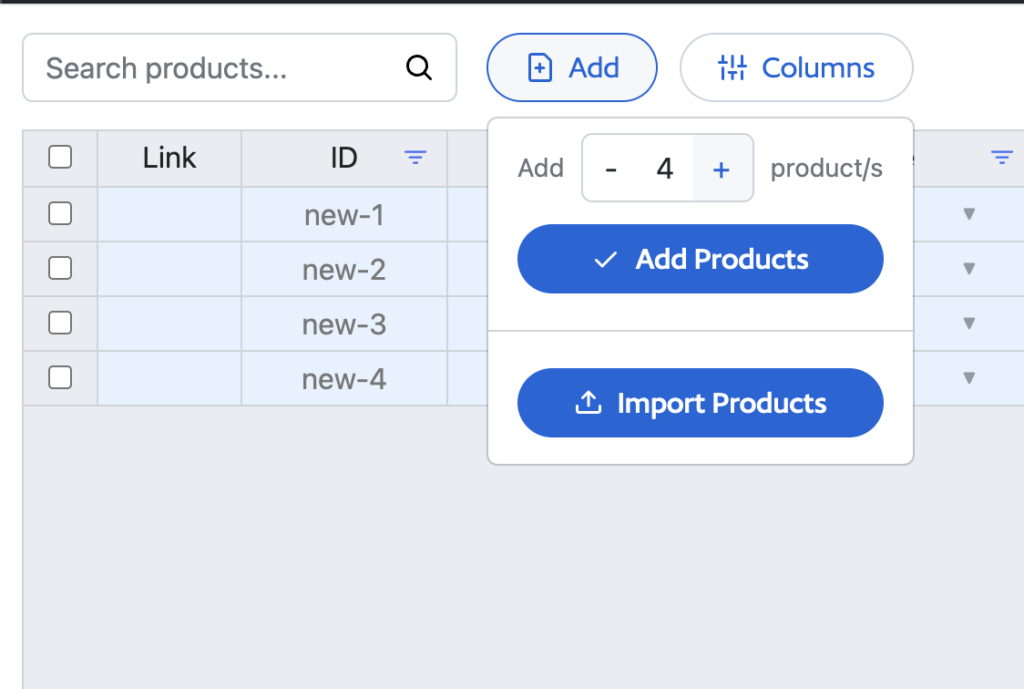
These will then be added in with a temporary ID of new-1 etc as we don’t currently know the post ID that WooCommerce will set.
2. Input your product data
You can now input your product data for all the products you have added. Don’t worry, you can always update this after save, but just remember the products you’ve added as once saved, the data will be sorted again and the new products will move within the spreadsheet view to honour any sorting that is set by Setary.
Technically, only NAME is a required field and then everything else is default set.
If you wanted to connect data, you would need to use the temporary ID names, for instance a parent product.
Product Type cannot be set initially, this is done post save, so you can set the status to draft first and then set the product type after saved.
3. SAVE!
Your product/s have now been added, this is a really simple approach. Your ID’s have now been populated and you can make any further amends where needed. Remember, your new products will be in the filter/sorted flow of Setary, so they will disappear from the top.