To edit product meta data in Setary, follow these steps:
- Go to the Products tab in Setary.
- In the top toolbar, click the Columns button.
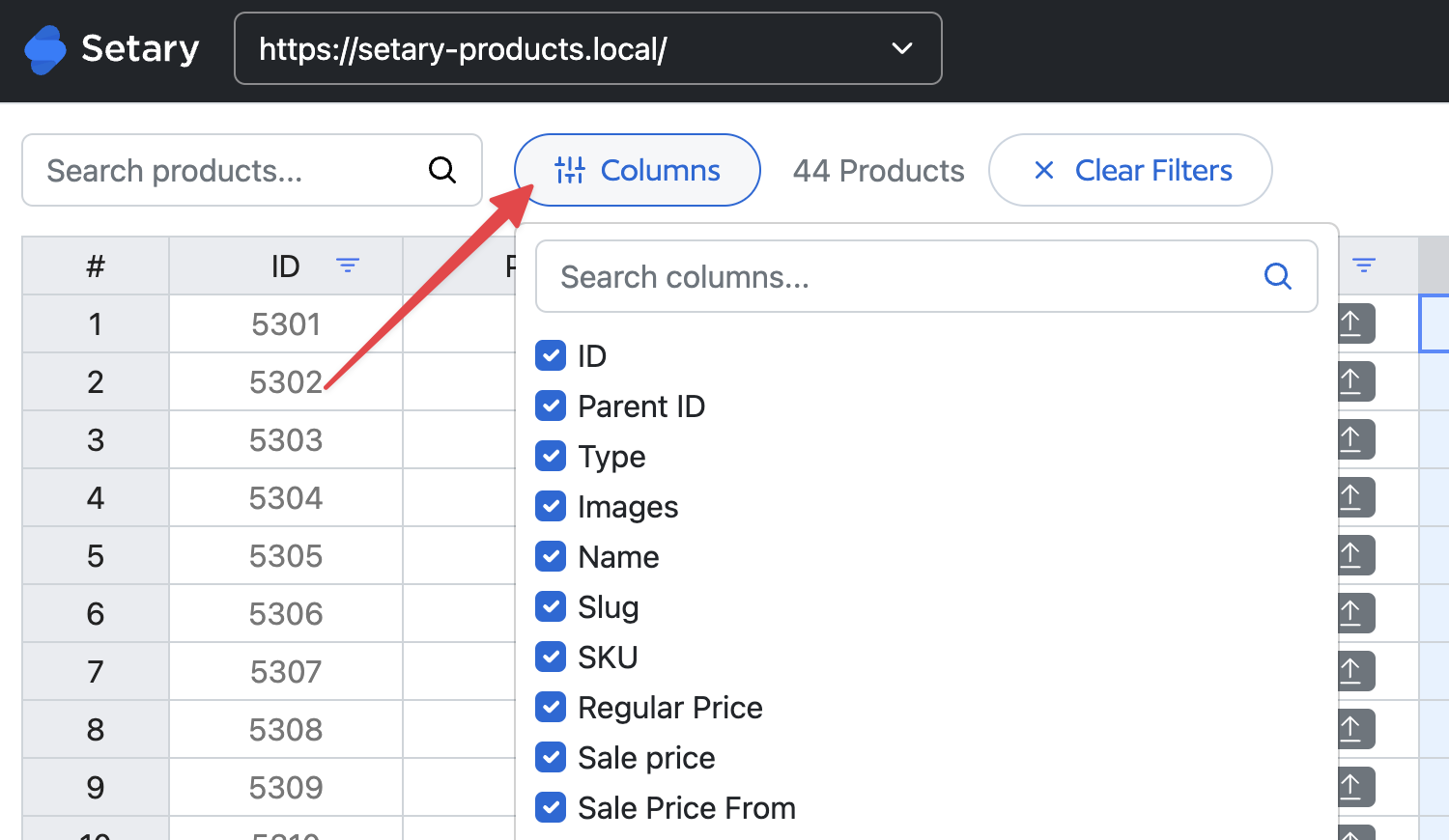
- In the Columns menu, check the boxes next to any meta data columns that you want to show in the product list.
- Click the Update Columns button to apply the changes.
- Scroll to the meta data columns in the product list.
- To edit the meta data for a particular product, simply click on the cell that contains the data and enter your new value.
Keep in mind that meta data is always displayed as a text field in Setary, and there is no validation for the data that you enter. It is up to you to ensure that the data you enter is correct and in the correct format.
Once you have finished editing the meta data, be sure to save your changes by clicking the Save Changes button in the top toolbar. This will update the product data in WooCommerce with your new values.