When managing a WooCommerce store, you may need to handle various types of products. In addition to standard types such as “simple” and “variable,” your store might use custom product types introduced by other plugins. A common example is WooCommerce Subscriptions, which adds “variable-subscription” and “subscription_variation” product types for managing recurring payments.
By default, Setary streamlines performance by limiting the number of active plugins during its requests. As a consequence, some custom product types might not be accessible during these operations. When you save a product under these conditions, it could unintentionally revert to a “simple” product.
To ensure that your custom product types retain their proper classifications, Setary provides a setting that allows you to enable specific plugins during its requests. This step ensures that when you save a product, it maintains its assigned product type, even if that type is custom.
Here’s how to enable custom product types in Setary:
- Navigate to your WooCommerce settings area and go to the “Advanced” tab. Within this area, find the “Setary” subsection.
- In the Setary settings, locate the “Enable Plugins” option. This option displays a multi-select dropdown menu containing a list of all active plugins installed on your site.
- From this dropdown, select the plugin, or plugins, that add a custom product type. For instance, if you’re handling subscription-type products, you would select the “WooCommerce Subscriptions” plugin.
- After making your selection, click “Save changes“.
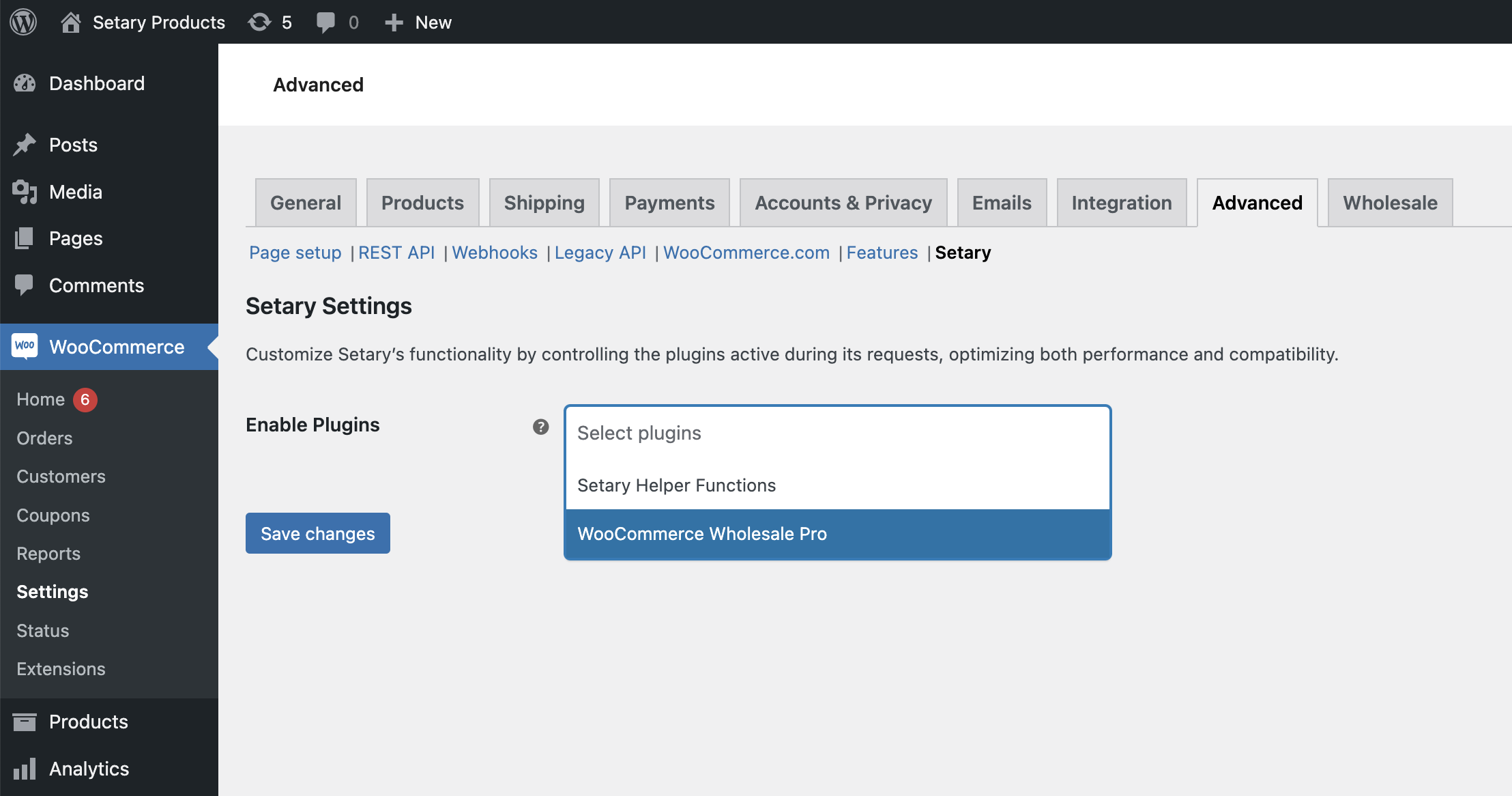
By following these steps, you ensure that your custom product types will be recognized and preserved when editing products within Setary. Remember that enabling additional plugins may slightly increase Setary’s load times. However, this step is necessary to maintain the integrity of custom product types within your WooCommerce store.