To filter products in Setary, follow these steps:
- Go to the Products tab in Setary.
- In the search field at the top of the page, enter a keyword or phrase that you want to use to filter your products. This will search for products that contain the keyword or phrase in any of their data fields (e.g. name, SKU, description).
- Alternatively, you can filter products by clicking on the filter icon in the header cell of a specific column. This will open a filter menu for that column.
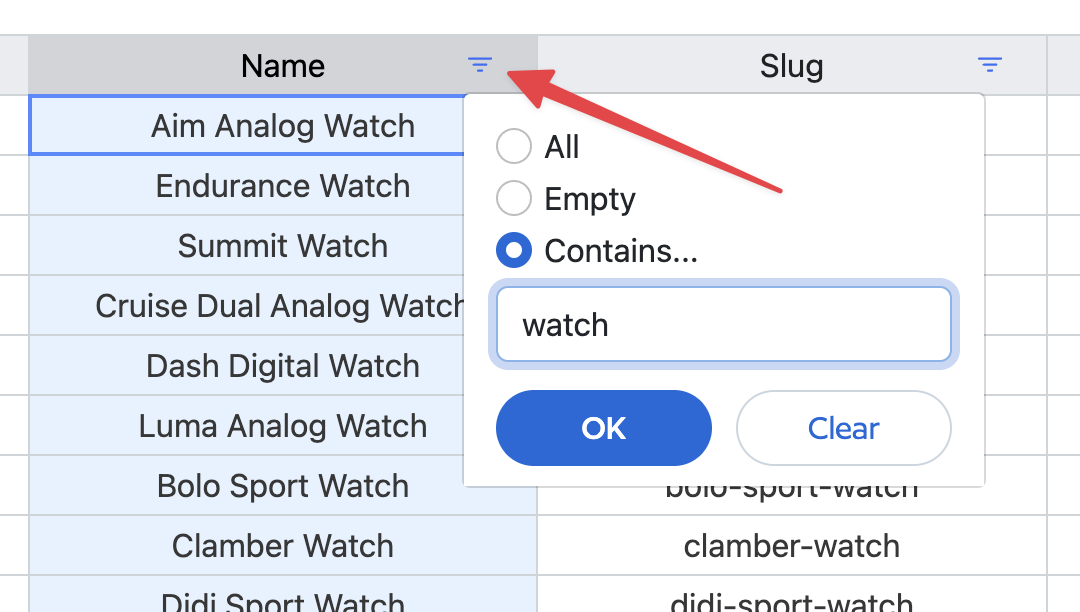
- Depending on the type of data in the column, you can choose from different filter options. For example, if the column contains numerical data, you can filter by range (e.g. price between $10 and $20). If the column contains text data, you can filter by a specific word or phrase.
- When ready, click the OK button to apply the filter.
- If you want to apply multiple filters at once, you can click the filter icon in any other column and follow the same steps. the filters will be stacked.
Keep in mind that you can use both the search field and column filters at the same time to further narrow down your product list. For example, you could search for products with a specific keyword and then filter by a specific price range.
If you want to clear all of your filters and start over, you can click the Clear Filters button to reset the filters and display all products again.