Managing multiple WooCommerce stores can be challenging, especially when it comes to updating products. However, with the help of Setary, you can now update products across multiple stores with ease. This guide will walk you through the steps of updating products across multiple WooCommerce stores using Setary.
Step 1: Make Changes in Setary
Open Setary and navigate to the Products section. Edit the product you want to update within Setary.
Step 2: Click the Dropdown Arrow on the “Save Changes” Button
Next, click the dropdown arrow on the “Save Changes” button. From the dropdown menu, select “Save to Many Sites”.
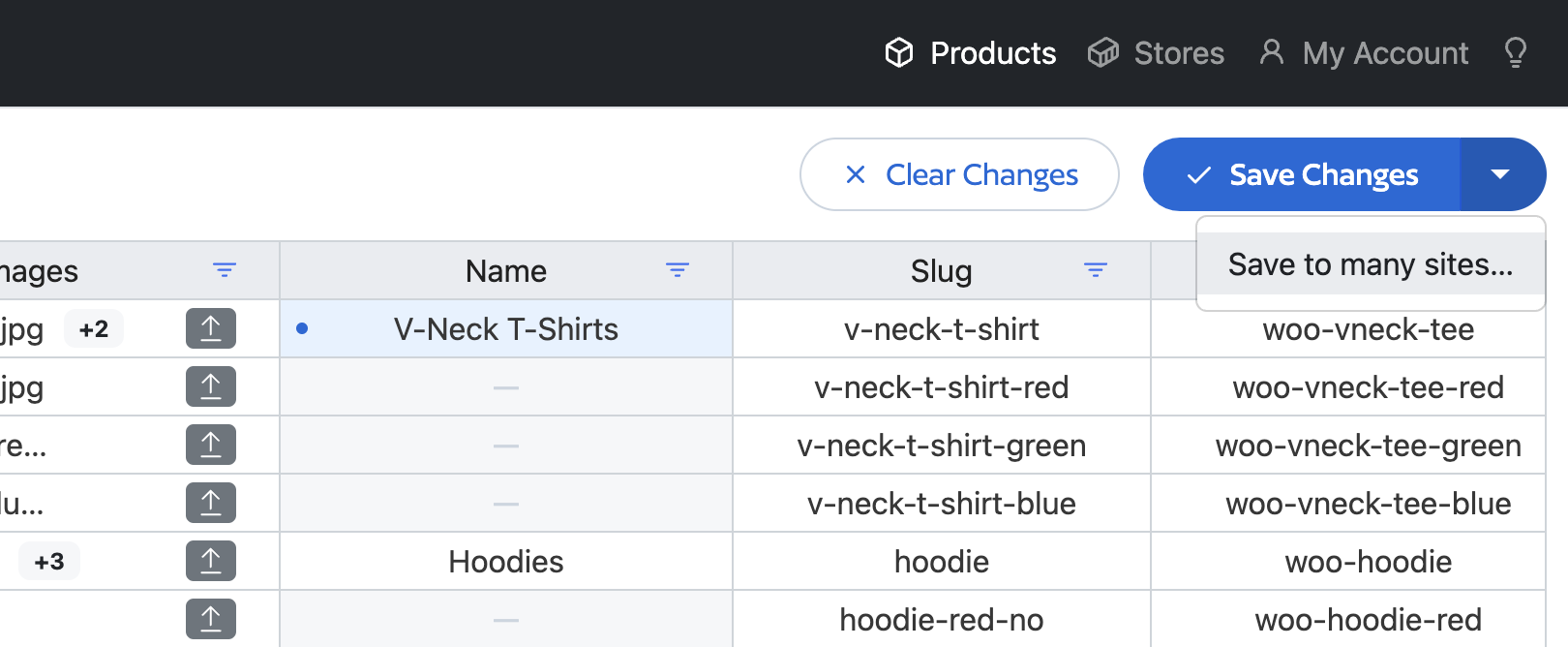
Step 3: Choose the Field to Match Products By
In the modal that appears, you will see a dropdown menu where you can choose the field to match products by. The options include ID, SKU, name, or Slug. Choose the field that you want to use to match your products.
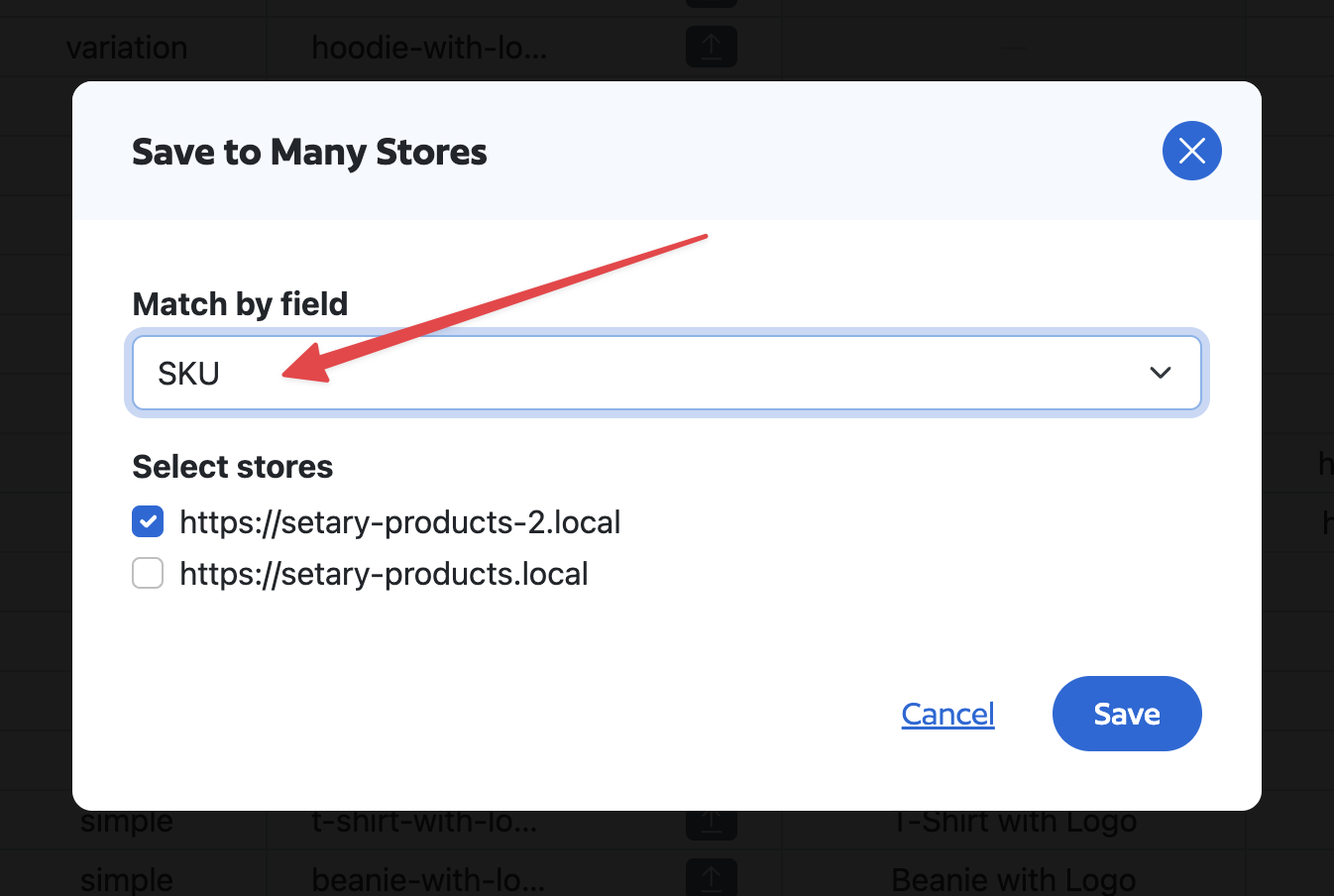
Step 4: Check the Stores You Want to Update
Next, check the stores you want to update. You can select one or multiple stores, depending on your needs.
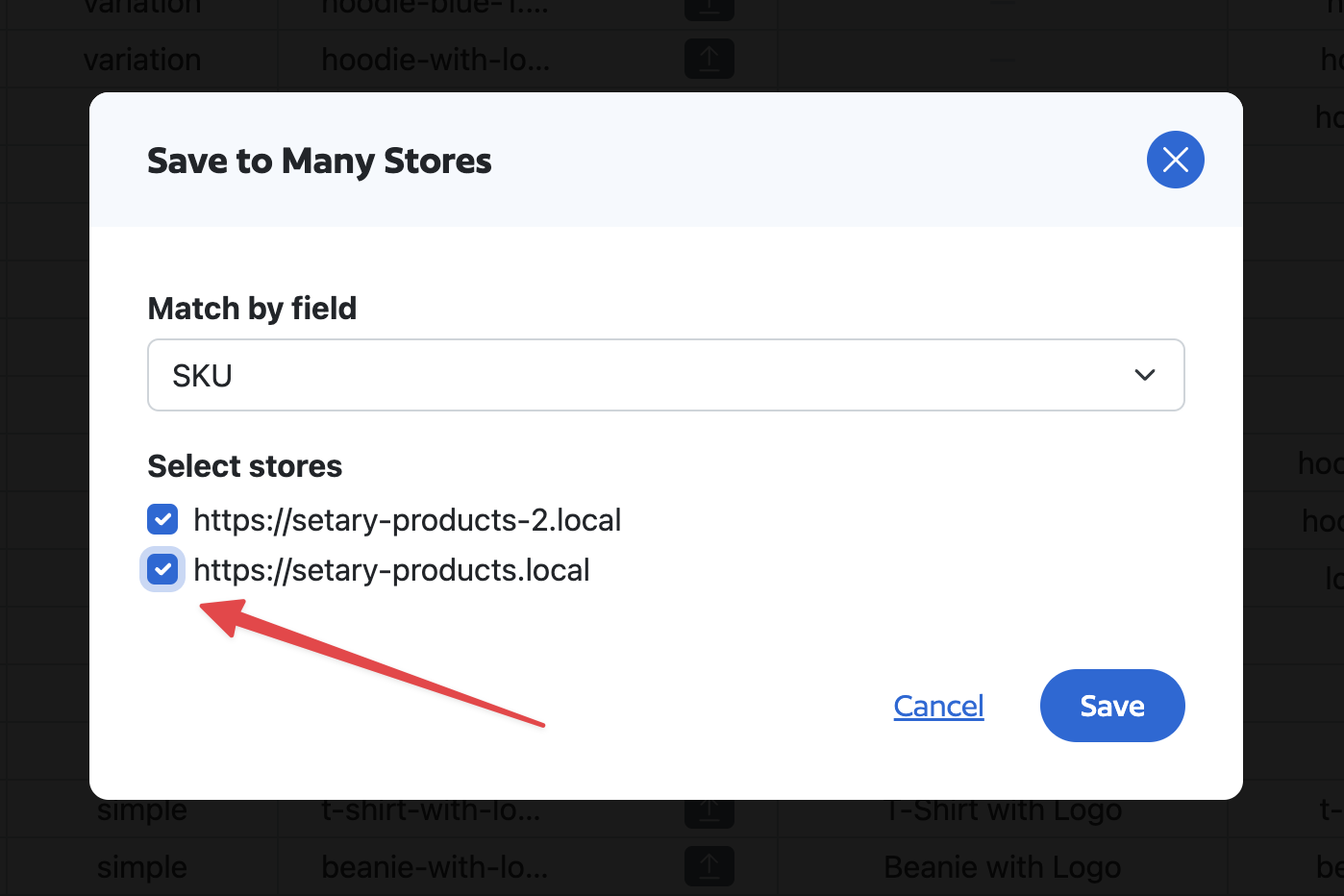
Step 5: Click the “Save” Button
Finally, click the “Save” button to push your updates to all the selected stores where a matching product is found.
Updating products across multiple WooCommerce stores can be a tedious task, but with the help of Setary, you can now do it with ease. By following the steps outlined in this guide, you can update your products in multiple stores with just a few clicks. Start using Setary today and experience the convenience of updating products across multiple WooCommerce stores with ease.