To show or hide columns in Setary, follow these steps:
- Go to the Products tab in Setary.
- In the top toolbar, click the Columns button.
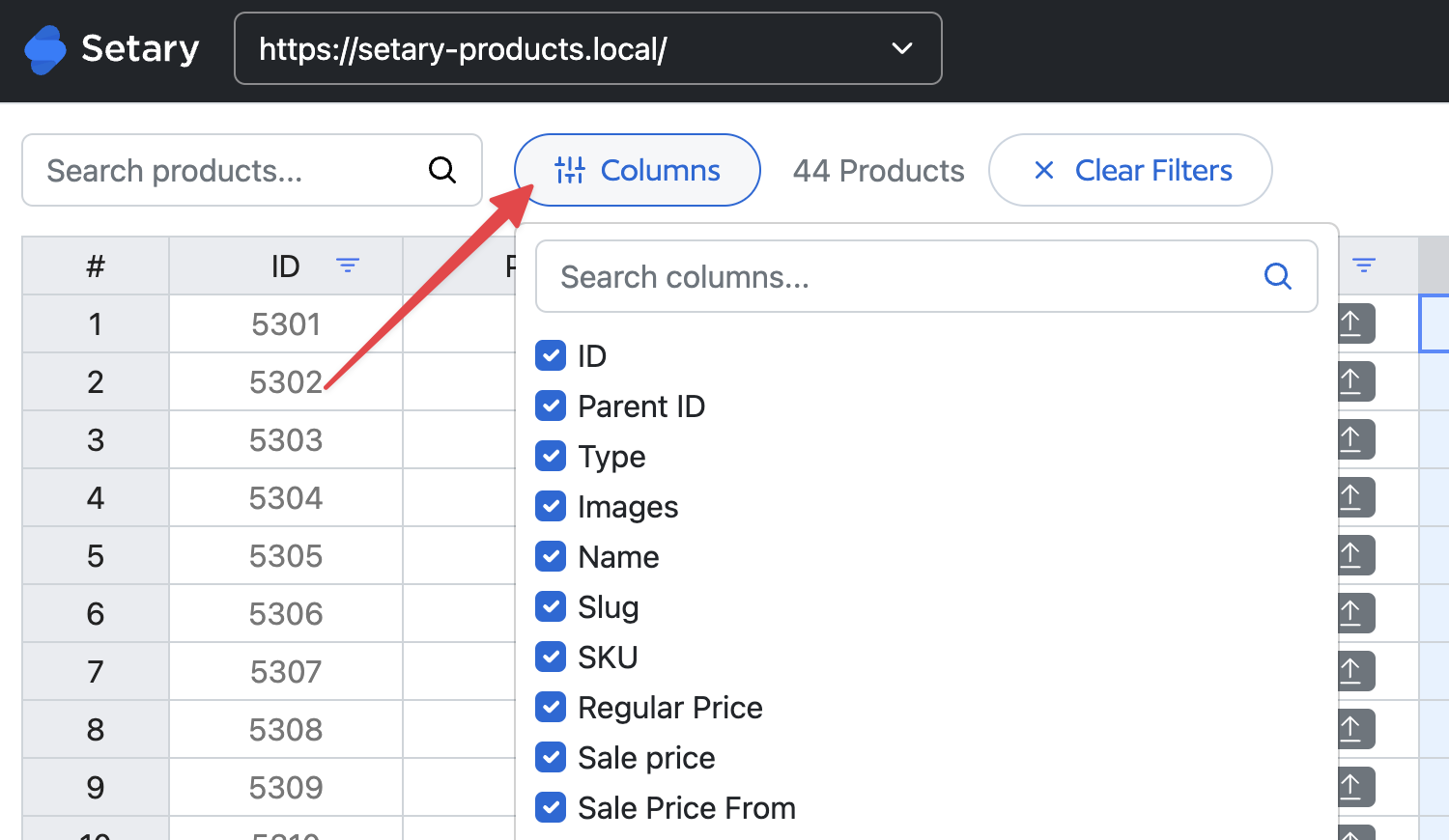
- This will open a menu that allows you to select which columns you want to show or hide in the product list. Simply check or uncheck the boxes next to the column names to show or hide them, respectively.
- If you want to show or hide all columns at once, you can use the Select All or Select None buttons at the bottom of the menu.
- Once you have selected the columns that you want to show or hide, click the Update Columns button to apply the changes.
Keep in mind that the columns you select will be saved to your current site, so they will be the same the next time you log in. If you want to reset the columns to the default settings, you can click the Reset button at the bottom of the menu. This will restore all columns to their default visibility settings.