In this article, we’ll guide you through the process of sorting your products by ID, Name, or SKU. Follow these steps to sort your products:
Step 1: Open Setary on the Products tab
Begin by launching Setary and navigating to the Products tab, where you’ll find all your products listed.
Step 2: Click the filter arrow on either ID, Name, or SKU
Locate the column header for the data you’d like to sort by, such as ID, Name, or SKU. Click on the filter arrow icon next to the column header to open the sorting options.
Step 3: In the “Sort” section, choose your order: A to Z or Z to A
In the “Sort” section of the dropdown menu, you can choose between two sorting orders: A to Z (ascending) or Z to A (descending). Select the desired order for the column you’re sorting.
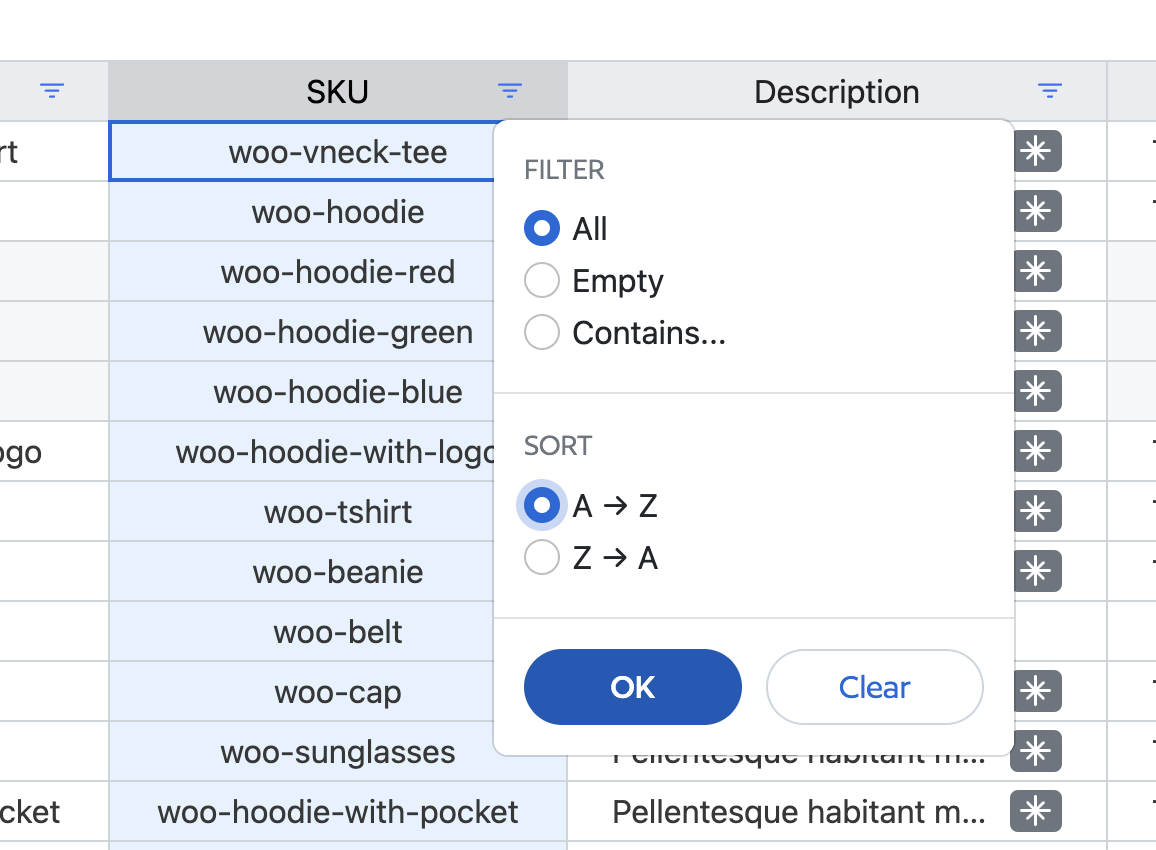
Step 4: Click “OK”
After choosing your preferred sorting order, click the “OK” button to apply the sorting settings.
Step 5: The products are now sorted
Your products will now be sorted based on the column and order you’ve selected. You can switch between sorting options by repeating the steps above as needed.
Note: Keep in mind that you can only sort by one column at a time. If you choose to sort by another column, any existing sort setting will be removed and replaced with the new one.
Summary
Sorting products in Setary by ID, Name, or SKU can be done by following these steps. Utilize the new sorting options to effectively organize and manage your products.