We’re excited to introduce a powerful new feature in Setary: Multiple Workspace Views! As a WooCommerce store owner or manager, you know how important it is to have the right information at your fingertips. Whether you’re updating prices, managing inventory, or optimizing product descriptions, the ability to switch between different task views quickly can save you valuable time and effort. With Setary’s new Multiple Workspace Views, you can now streamline your workflow like never before.
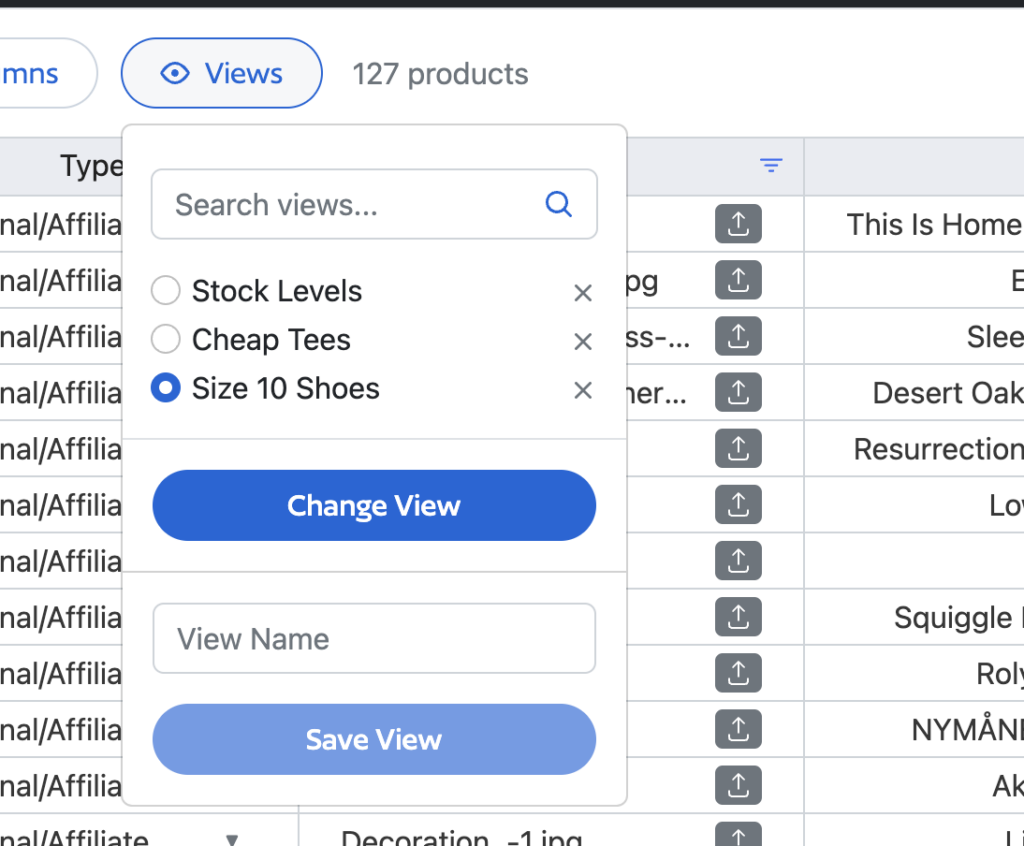
What Are Workspace Views?
Workspace Views in Setary allow you to create and save customized views of your product data, tailored to specific tasks. Imagine you frequently need to check stock levels, adjust prices, or update product details. Instead of manually configuring your columns, filters, and column order every time, you can now save these configurations as unique views. With just a click, you can jump between tasks, making your WooCommerce product management more efficient and less error-prone.
How to Save a Workspace View
Creating a Workspace View in Setary is simple:
- Configure Your Workspace: Start by setting up your columns (add, remove, or reorder them), applying filters, and arranging everything to suit your specific needs.
- Save the View: Once your workspace is configured, click on the “Views” button, enter a name for your new view, and click “Save View.”
- Access Your View: You’re now ready to switch between different saved views whenever you need them.
This feature is particularly useful if you manage a large product catalog or if multiple team members work on different aspects of your WooCommerce store. Each team member has access to the store views, ensuring everyone has quick access to the information they need.
Managing Your Workspace Views
Not only can you save multiple views, but Setary also makes it easy to manage them:
- Delete a View: If a saved view is no longer needed, simply click on “Views,” find the view from the list, click the “X,” and confirm the deletion.
- Edit a View: While you can’t directly edit a saved view, you can update it by selecting the view, making the necessary changes (adjusting columns, filters, or order), and then saving it as a new view. If you wish, you can then delete the old view to keep your workspace organized.
Why Multiple Workspace Views Matter
This new feature is designed to make your life easier. By setting up and saving multiple workspace views, you can:
- Increase Efficiency: Quickly switch between different tasks without reconfiguring your workspace every time.
- Reduce Errors: Work with customized views that focus on the data most relevant to your current task, reducing the chance of missing important details.
- Improve Team Collaboration: Ensure that each team member can access the views they need without interfering with others.
Whether you’re handling daily product updates, managing sales campaigns, or optimizing your product listings for SEO, Multiple Workspace Views in Setary will help you get the job done faster and with greater precision.
Get Started Today!
We encourage all Setary users to explore this new feature and see how it can improve your workflow. By saving specific views for different tasks, you’ll be able to manage your WooCommerce store more effectively and with less hassle. Log in to Setary, start creating your workspace views, and experience a new level of productivity.
We hope you enjoy this update, and as always, we’re here to help if you have any questions. Happy managing!
The smartest way to bulk edit WooCommerce products
Try our demo now and see how you could save thousands of hours when managing your WooCommerce products.
or try the demo