If you manage a WooCommerce store with dozens or even thousands of products, you’ve probably already hit the limits of WooCommerce’s built-in bulk editing tools.
While Quick Edit and the built-in CSV import/export tool offer some control, they quickly become inefficient and frustrating when managing a large catalog. Manually clicking into each product is slow, and even many third-party solutions still require too many steps or risk overwriting important data. Bulk editing variations and stock is even more of a nightmare 😫
Let’s look at how you can bulk edit WooCommerce products more efficiently — using a spreadsheet-style interface that gives you full control.
Why Spreadsheet-Style Bulk Editing is a Game-Changer
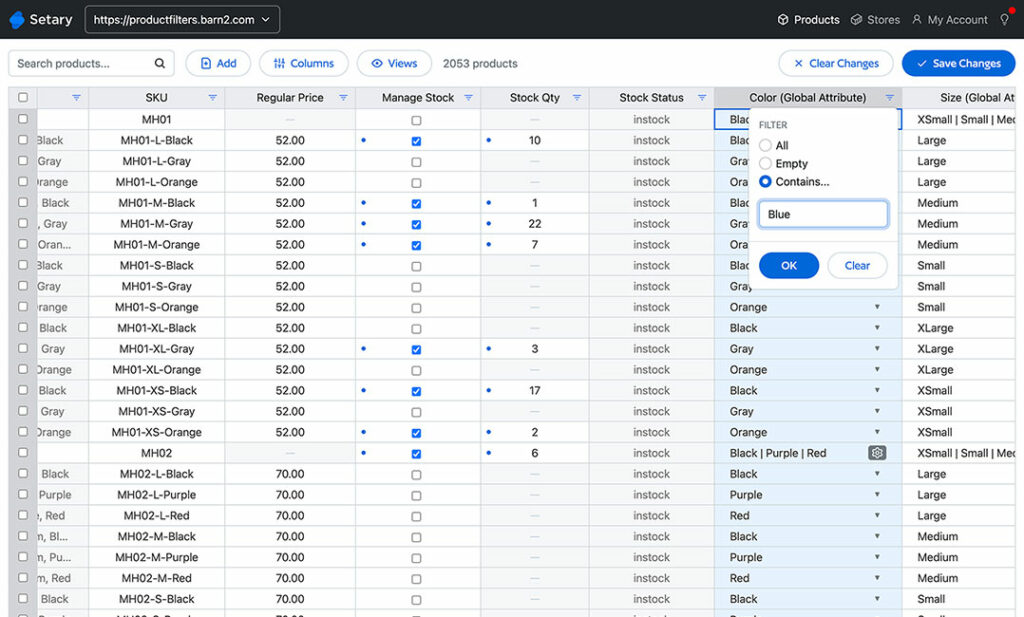
A spreadsheet interface gives you everything WooCommerce bulk editing should offer but doesn’t. Instead of jumping between tabs and product pages, you see everything in one view and can make changes instantly.
Here’s why store owners love this approach:
- Familiar UI: The interface feels like Excel or Google Sheets, so you already know how to use it.
- Mass edits in seconds: You can bulk edit hundreds of fields without navigating away from the screen.
- Total visibility: See all product data — including variations — in one place.
- Advanced filters and search: Zero in on the exact products you want to change.
Why It Beats Other Interfaces
Compared to:
- Meta box-style plugins: Clunky and require lots of clicking.
- CSV import/export: Risky, slow, and easy to mess up.
- Manual product editing: Simply not scalable.
a WooCommerce spreadsheet editor makes it dramatically easier to edit WooCommerce products in bulk.
Meet Setary: A Better Way to WooCommerce Bulk Edit
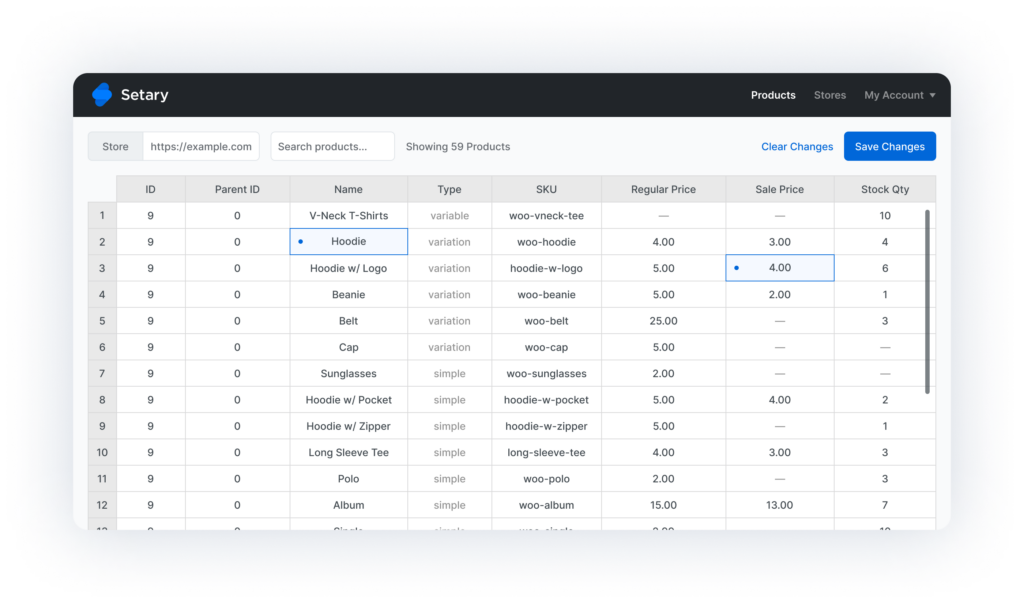
Setary is a bulk product editor for WooCommerce that gives you the power of a spreadsheet — directly connected to your store.
It’s purpose-built for people who need to manage large product catalogs quickly, accurately, and without fear of breaking things. You can either make quick changes by editing any cell of the spreadsheet; or select multiple products and apply bulk actions in just a few clicks ⚡️
Setary has plenty of time-saving features baked into its WooCommerce bulk edit interface. For example, the “Views” feature lets you pre-save popular combinations of filters so that you can instantly select specific groups of products.
You can save even more time by making the same bulk edits to multiple products at once. To do this, you simply use the bulk edit WooCommerce spreadsheet to filter and select certain products or variations, and then apply a wide range of bulk actions. For example, you can increase or decrease all prices by a percentage, manage stock levels in bulk, and more.
Either use Setary to bulk edit a single WooCommerce store, or use it to sync inventory across multiple stores or multisites. Either way, you won’t believe how much time it can save you!
The smartest way to bulk edit WooCommerce products
Try our demo now and see how you could save thousands of hours when managing your WooCommerce products.
or try the demo
What Makes Setary Different?
🔄 Instant sync with your WooCommerce product data
Connect your store and instantly load your live product data into Setary. No need to download and upload files — it’s all synced in real time.
🧾 Spreadsheet-style interface in the browser
Every product (and variation) appears as a row in a spreadsheet. Columns include all the fields you expect — title, SKU, price, stock, categories, and even custom data added by other plugins. You can sort, filter, and edit just like in Excel.
✏️ Edit all the essentials — and beyond
- Product titles and descriptions
- Prices (regular and sale)
- Stock and SKU
- Categories and tags
- Product attributes and variations
- Custom fields added by third-party plugins (e.g. ACF, Product Add-Ons)
- Image alt text
- SEO metadata
🔍 Filter, sort, search across all product data
Want to bulk edit only products from a specific brand that are out of stock? No problem. Setary’s advanced filters make that easy.
💾 Safe, real-time updates — no imports
Every change is saved directly to your WooCommerce store through the REST API. You get immediate results without risking a bad import.
↩️ Undo / revert options
Made a mistake? Undo it instantly. Setary gives you peace of mind with built-in safety nets.
💡 Want to see Setary in action? Sign up for an instant demo and see how easy it is to bulk edit our WooCommerce test data.
Use Cases: How Setary Solves Real Bulk Editing Problems
💸 Change All Prices by 10% After a Supplier Cost Increase
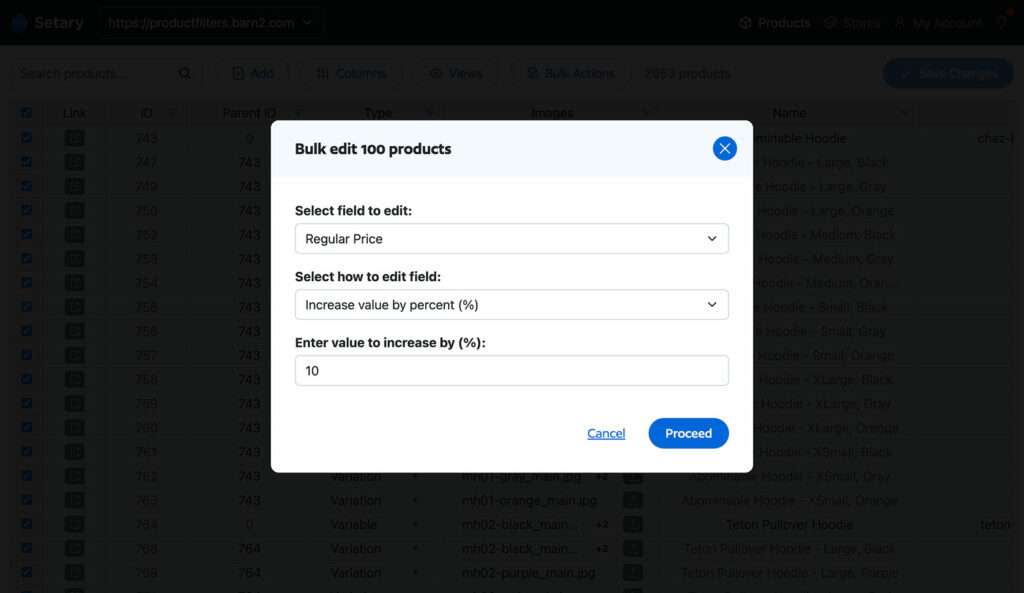
If a WooCommerce store sells products from multiple suppliers and needs to increase prices for one in particular, this can cause a logistical headache. You’d need to manually edit the price of each product or variation from that supplier.
With Setary, you can quickly select all products from a supplier and apply a bulk action. You can use this method to either increase all prices by a percentage or fixed amount.
🗃️ Quickly Add a New Category to Hundreds of Products
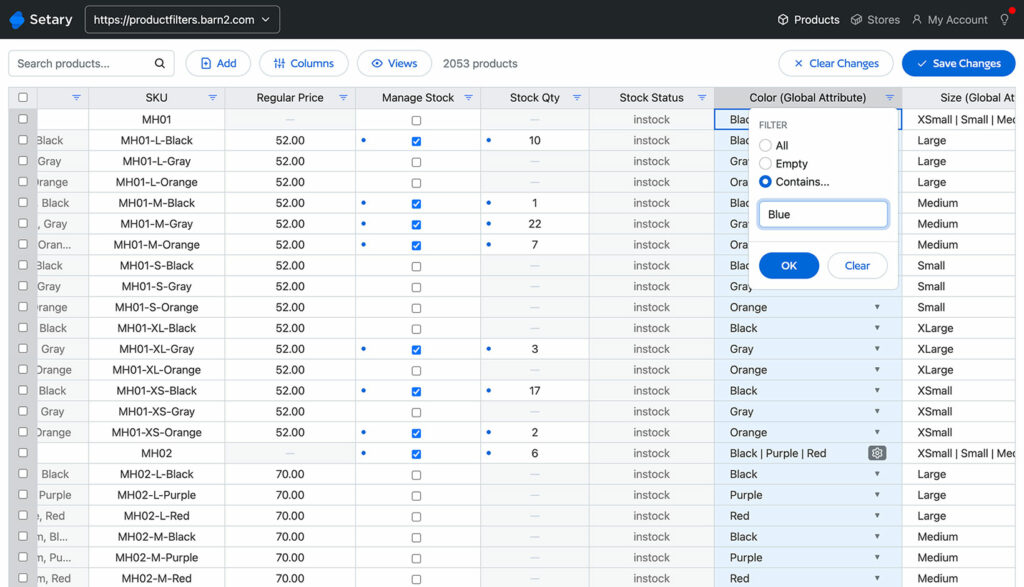
When you restructure your store and improve the navigation, it’s common to add new categories. Setary’s built-in search and filters makes it quick and easy to select specific products and bulk-add them to categories.
📝 Update SEO Titles and Descriptions in Bulk
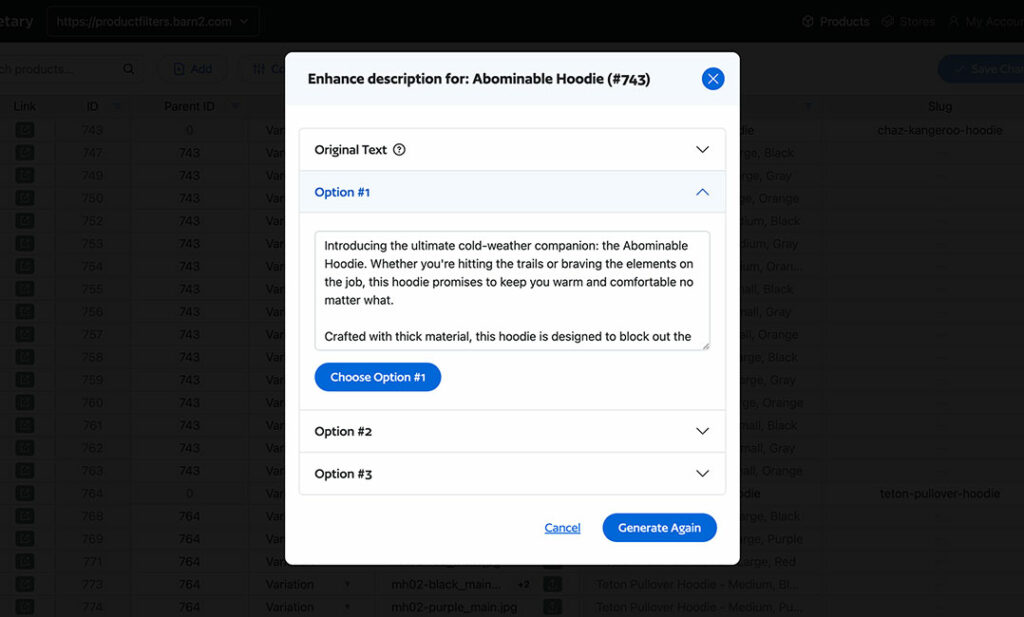
Sometimes, store owners put time aside for improving their product descriptions and other SEO data. Setary makes this easy and even has a built-in AI tool to make conversion-boosting changes to WooCommerce product descriptions.
Simply edit the description for a product, generate the AI descriptions, and choose your favorite from a selection of 3.
🎛️ Edit Custom Fields Created by Other Plugins
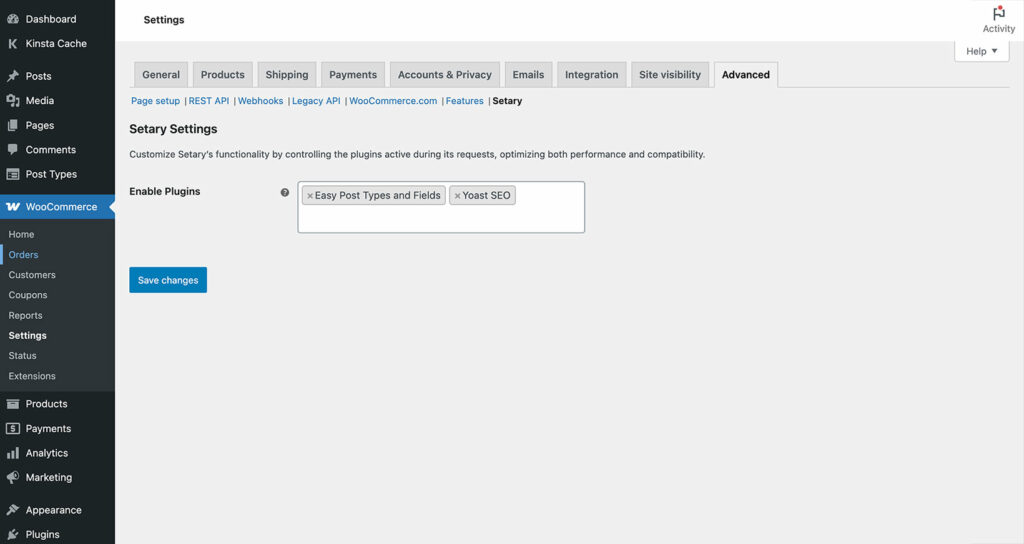
Many WooCommerce stores add extra data about their products, which is stored as custom fields or taxonomies. For example, you might use the free ACF or Easy Post Types & Fields plugins to store data such as the supplier, production year, or country of manufacture. With Setary, you can bulk edit WooCommerce product data created by other plugins.
👕 Manage Complex Variation Data for Clothing or Electronics
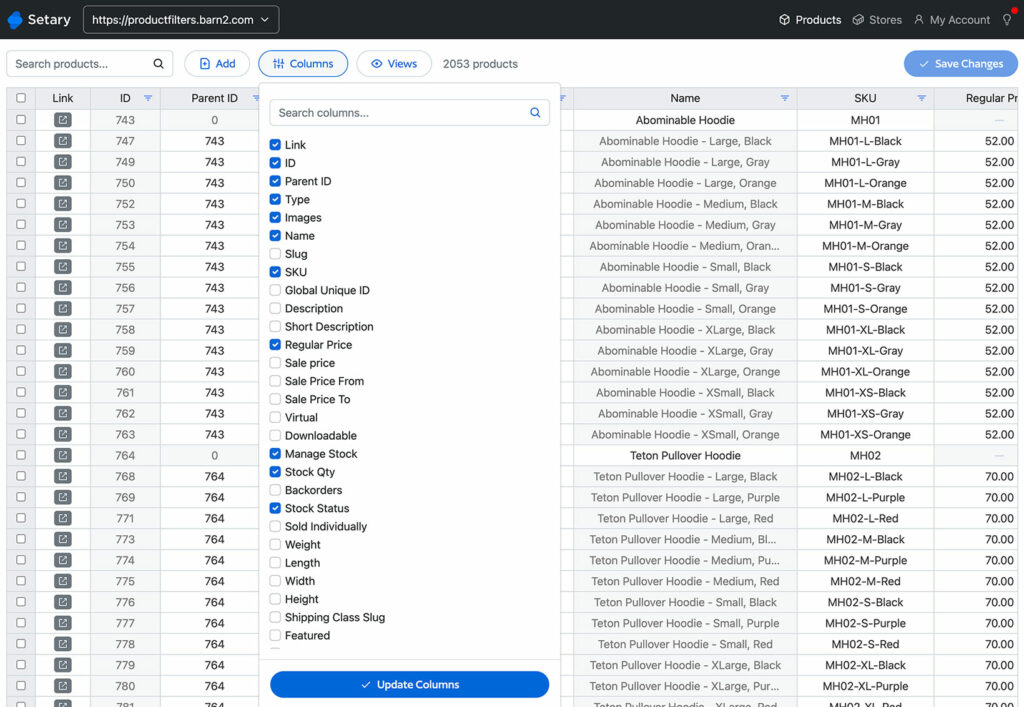
Bulk editing product variations is a very common pain point for merchants. Setary’s bulk edit WooCommerce spreadsheet lists each variation on its own row, as if they were separate products. Instead of visiting the ‘Edit Product’ screen to edit each variation, you can simply update them in the spreadsheet editor. This skips the WooCommerce product edit screen entirely.
Comparing Setary to Other WooCommerce Bulk Edit Plugins
Of course, Setary isn’t the only way to bulk edit WooCommerce products. The spreadsheet format with additional bulk editing definitely makes it the easiest to use. However, let’s look at how it compares to other option.
🔹 Native WooCommerce (Quick Edit, CSV Import/Export)
WooCommerce itself comes with some basic bulk-in bulk editing features. For example, you can select certain products on the main ‘Products’ page in WordPress and make specific bulk edits.
- ✅ Free and built-in
- ❌ Tedious to use
- ❌ High error risk
- ❌ No support for variations or custom fields
🔹 Barn2’s WooCommerce Bulk Variations
The WooCommerce Bulk Variations plugin from barn2.com provides advanced bulk editing for variations on the Edit Product screen. You can use filters to select variations based on various data, and then apply bulk actions such as adding an image to all the selected variants.
- ✅ Perfect for adding and editing variations on a single product
- ✅ Ideal for clothing or electronic products with complex attributes
- ❌ Doesn’t handle bulk edits across your full catalog
💡 Best combo: Use Barn2 for editing a single product’s variations and Setary for bulk editing WooCommerce products and variations across your entire store.
🔹 StoreApps Smart Manager
Smart Manager for WooCommerce is a bulk edit spreadsheet similar to Setary. The main difference is that unlike Setary, it is hosted from within the WordPress admin. This is a less modern approach to bulk editing and places performance demands on your site, which could cause problems for stores with many products or slow hosting. By having the bulk edit within the WooCommerce admin, it also prevents you from managing multiple stores at once or giving access to colleagues who don’t require admin access.
- ✅ Excel-style layout with bulk edit tools
- ⚠️ Slower on large catalogs
- ❌ Limited filtering and editing options
🔹 WP Sheet Editor
Like Smart Manager for WooCommerce, WP Sheet Editor is a spreadsheet editor within the WordPress admin. It supports all WordPress post types, so it’s not purpose-built for WooCommerce.
- ✅ Feature-rich
- ❌ Heavy UI, overwhelming for casual users
- ❌ Not specific to WooCommerce
- ⚠️ Slower performance on large stores
🔹 WPSyncSheets
WPSyncSheets takes a different approach to bulk edit WooCommerce plugins by integrating ecommerce stores with Google Sheets. It supports a wide range of WordPress post types and plugins, and has a WooCommerce add-on. Because it’s just a Google Sheet, it doesn’t come with some of the features that you get with Setary. For example, it doesn’t have advanced filters, pre-saved views, or bulk edit forms.
- ✅ Good for syncing Google Sheets with WooCommerce
- ❌ Requires Google Sheets experience
- ❌ No advanced filters or bulk editing
Comparison Table
| Feature | Setary | Barn2 Bulk Variations | Smart Manager | WP Sheet Editor | WPSyncSheets | CSV Import/Export |
|---|---|---|---|---|---|---|
| Bulk edit spreadsheet | ✅ | ❌ | ✅ | ✅ | ✅ | ❌ |
| Variations | ✅ | ✅ | ✅ | ✅ | ✅ | ✅ |
| Custom/meta fields | ✅ | ❌ | ❌ | ✅ | ⚠️ | ❌ |
| Instant save (no export/import) | ✅ | ✅ | ✅ | ✅ | ✅ | ❌ |
| Easy to use | ✅ | ✅ | ✅ | ❌ | ✅ | ❌ |
| Safe undo functionality | ✅ | ❌ | ❌ | ⚠️ | ❌ | ❌ |
How to Get Started with Setary
As you can see, Setary ticks all the boxes as the best WooCommerce bulk edit tool. Next, I’ll show you how to set it up. Getting started with Setary takes just a few minutes:
Step 1: Create a Free Trial
Visit setary.com/pricing and sign up for a free trial of your chosen plan.
Step 2: Connect Your WooCommerce Store
Install the Setary connector plugin using the link which appears after you sign up. Your product catalog will sync with the bulk edit WooCommerce spreadsheet instantly.
Step 3: Start Editing
Your products are displayed in a spreadsheet-style grid. Filter, search, and start editing. It’s that simple.
You can make the changes inline within the spreadsheet. Alternatively, select multiple products and use the ‘Bulk Actions’ button to select from a wide range of bulk actions. Use whichever method will save you the most time in bulk editing your product catalog.
Step 4: Save Changes in Real Time
Edits are pushed live to your store through the WooCommerce REST API. You don’t need to export, re-import, or risk overwriting existing data.
Need help? Our support docs walk you through every step.
Final Thoughts
Managing product data in WooCommerce doesn’t have to be slow, frustrating, or risky. Whether you’re running a small store or managing thousands of SKUs, keeping product information accurate and up to date is essential for sales, SEO, and customer experience.
Traditional bulk editing methods like Quick Edit or CSV imports simply weren’t built for the demands of modern store management. They’re prone to errors, time-consuming, and too limited in scope. That’s why so many store owners are switching to tools like Setary — a spreadsheet-style bulk product editor for WooCommerce that brings the power and familiarity of Excel directly into your workflow.
With Setary, you can bulk edit WooCommerce products faster, more safely, and with better visibility across your entire catalog. And by combining it with in-admin tools like Barn2’s WooCommerce Bulk Variations, you don’t have to choose between product-level detail and storewide control — you can have both.
If you’re ready to stop wrestling with clunky interfaces, broken CSVs, or inefficient plugins, then Setary is the WooCommerce spreadsheet editor you’ve been looking for.
👉 Try Setary free and see how easy it is to edit WooCommerce products in bulk — the way it should be.
The smartest way to bulk edit WooCommerce products
Try our demo now and see how you could save thousands of hours when managing your WooCommerce products.
or try the demo