Exporting products to CSV is important to be compatible with other suppliers, you may need to do this daily, so it’s important that it’s easy.
Fortunately you can do this all within Setary.
1. Create your selection you’d like to export
Setary allows you to export the filters that are set on your products, this makes export hugely flexible, simply exporting the products you can see. You can also show/hide columns if you do not want to export these too. This allows you to create truly unique exports based on the type of data you’d like.
2. Select all or manually tick the products
Now you’ve filtered your product library down you can tick top left and select all, or manually select individual products within the filter.
3. Select Export
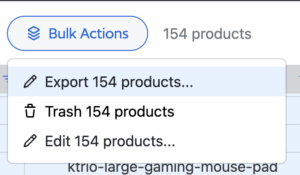
We’re already on the third and final step to exporting your products, simply click BULK ACTIONS and then EXPORT. Done, you’re export will run with a progress bar until all products that are selected are ready to download as a CSV file.
It really couldn’t be any easier to export products, you’re already familiar with how Setary works and how you can filter product data, it’s then a simple 1 click export from there!
We hope this makes your WooCommerce Product Management easier.